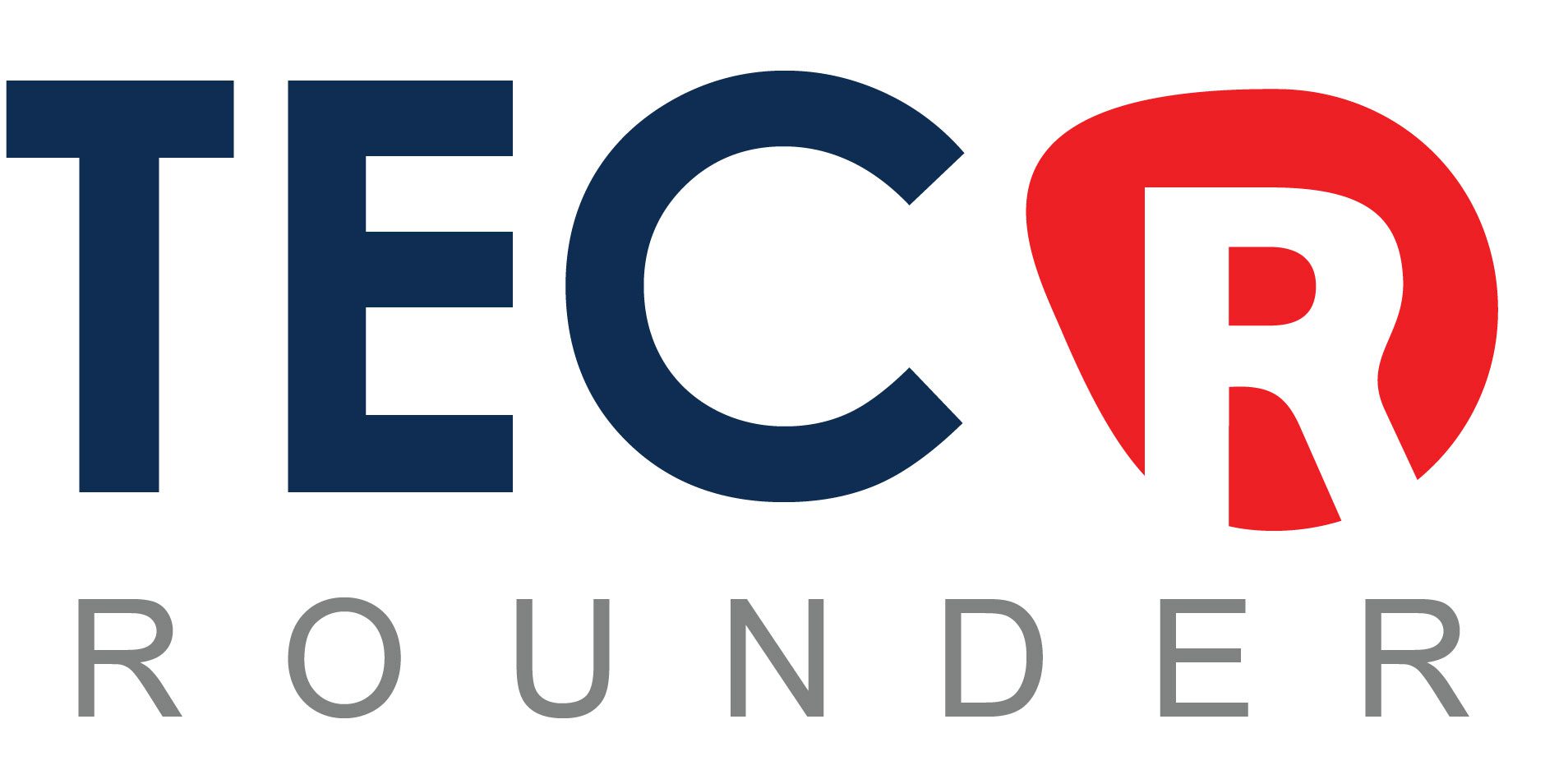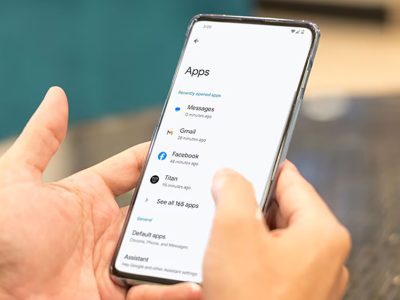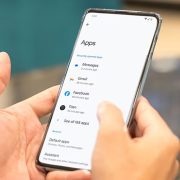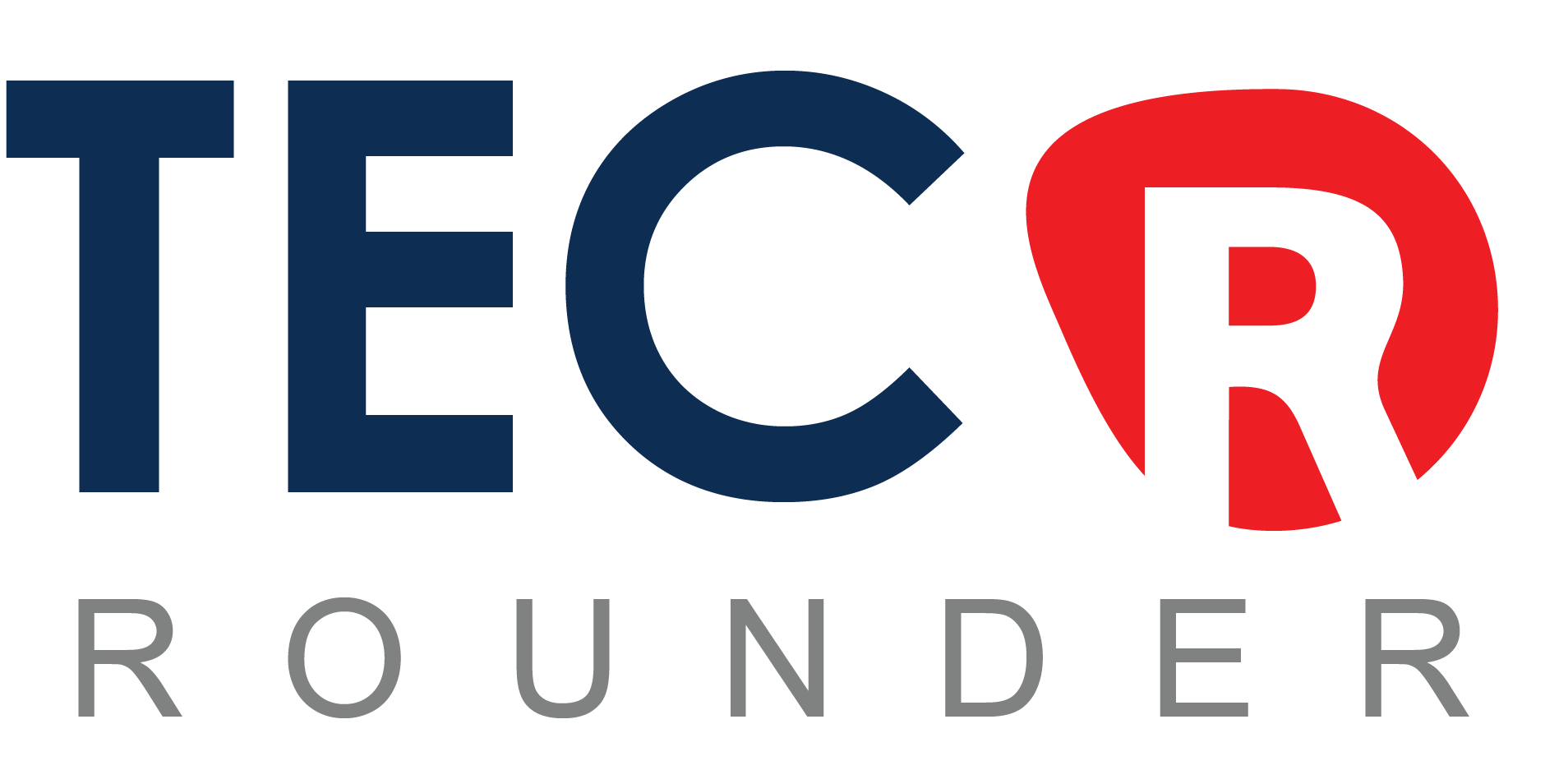It’s inconvenient to constantly have to charge your phone. Even if your usage is above average, it’s often unlikely that your handset will last the entire day without a power boost in the early evening.
And, while the steady introduction of USB-C cables is reducing the time it takes to give your device some extra juice, waiting for your battery to reenergize itself can be tedious.
But don’t worry; there are some tricks, tips, and gadgets that can make charging less painful. Here are the eight best Android charging tips you’re probably not using.
Enable Airplane Mode
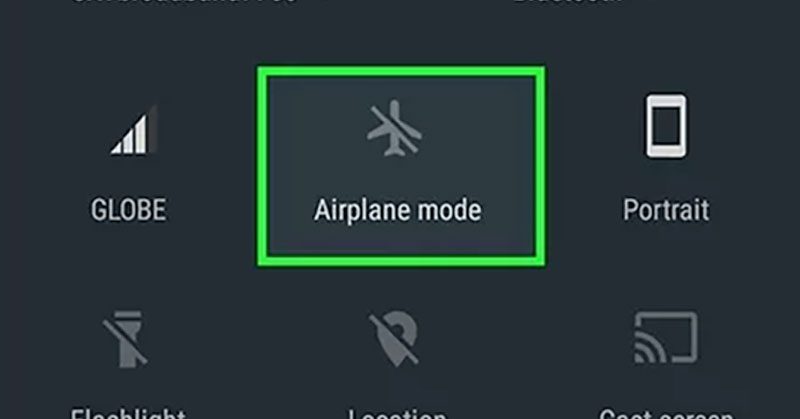
flight mode
The network signal is one of the most powerful drains on your battery. In general, the weaker the signal, the faster your battery will drain.
As a result, if you live in a poor signal area, charging your phone takes longer than if you live in a strong signal area—the signal consumes your power as you charge.
What is the quick fix? Before you plug in your phone, put it in Airplane Mode. According to preliminary results, it could cut the time required for a full charge by up to 25%.
To activate Airplane Mode, swipe down on the notification bar and tap the Airplane mode icon. You can also go to Settings > Network and Internet > Airplane mode.
Just remember to turn it off again once your battery is fully charged!
Turn Your Phone Off
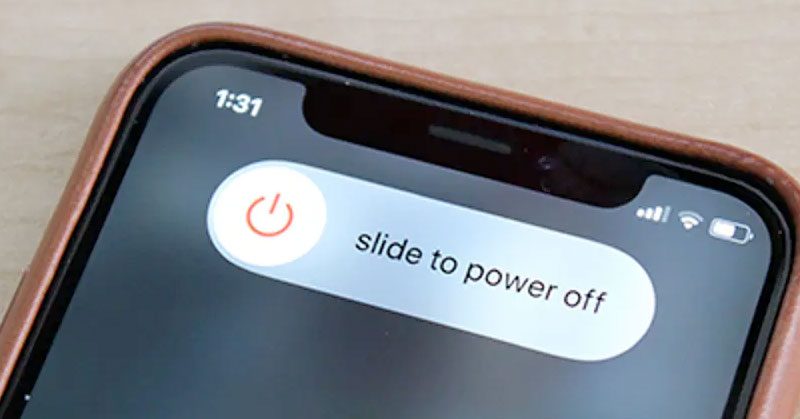
Power off Phone
Simple, obvious, but frequently overlooked If you turn off your phone while it is charging, it will charge much faster. Nothing will be drawing power from the battery while you charge it.
Of course, turning off your phone while it is charging has drawbacks—you won’t be able to receive important calls or messages. However, if you want to give your phone a quick 15-minute boost before leaving the house, turning it off is the way to go.
Ensure Charge Mode Is Enabled
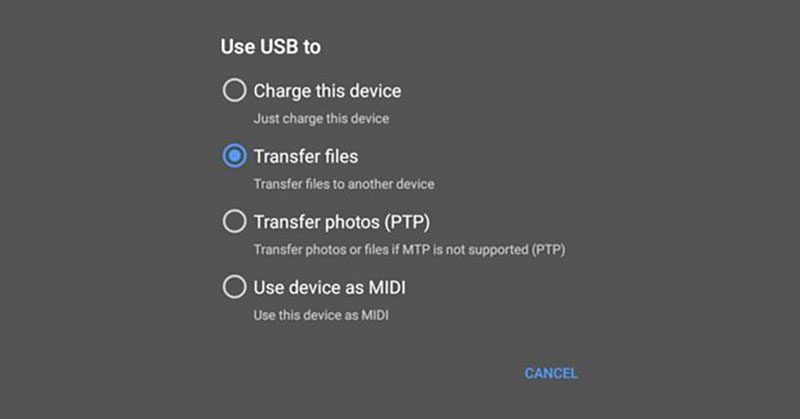
Charge Mode / Charge This Device
When you plug in a USB cable, your Android device allows you to specify the type of connection it makes. If you’re charging your laptop or another device, make sure the charging feature is turned on and hasn’t been accidentally turned off.
Navigate to Settings > Connected devices > USB settings. Make sure the Charge connected device is toggled option is selected from the list of options.
(Please keep in mind that you will be unable to change options in this menu unless your device is connected to a USB cable at the time.)
Use a Wall Socket

Use Wall socket
Using a USB port on your computer or in your car results in a much slower charging experience.
Non-wall socket USB ports typically have a power output of 0.5A. 1A is typically provided by a wall socket charger (depending on your device). There’s nothing wrong with receiving a lower amperage—it won’t harm your device—but you’ll be twiddling your thumbs for a much longer period of time.
As a general rule, only use your car or laptop to top off your battery, not to fully charge it.
Buy a Power Bank
A power bank can be a lifesaver if you need to recharge your phone while on the go, such as if you’re frequently out traveling all day.
Many power banks provide the same amperage output as a wall socket, if not more. However, while a two-amp output may allow your phone to charge faster, you must ensure that your USB cable can handle the additional power.
Avoid Wireless Charging

Avoid Wireless Charging
Wireless charging can be fantastic; it’s very convenient and requires fewer cables, which I’m sure we can all agree on.
If charging speed is your top priority, however, you should avoid them. They charge at a significantly slower rate than their wired counterparts. In fact, testing indicates that they could be up to 50% slower.
Why? There are two reasons for this. For starters, transferring energy via cable is more efficient than direct contact. Second, the wasted energy appears as excess heat. More on this in point 7.
Remove Your Phone’s Case

Remove Phone Case
Lithium-ion batteries are currently used in all smartphones. The chemistry of how they work dictates that when the battery is cool, the charging process is much more efficient.
The battery temperature (not the air temperature) should be between 41 and 113 F for optimal charging (5 and 45 C). Obviously, the ambient temperature influences the battery temperature, and removing your case will help lower it.
And if you’re considering putting your phone in the fridge to charge it, don’t. At temperatures below the ideal range, the efficiency drop is even more severe.
Use a High-Quality Cable

High Quality Cable
The quality difference between two cables can be significant.
There are four individual cables inside your single charging cable: red, green, white, and black. The white and green cables transfer data, while the red and black cables charge. The size of the two charging cables determines the number of amps they can carry. A standard 28-gauge cable can carry approximately 0.5 amps, while a larger 24-gauge cable can carry two amps.
Cheap cables, in general, use a 28-gauge configuration, resulting in slower charging speeds.
Download Ampere to test the charging efficiency of your cable. It allows you to monitor your device’s charge and discharge rates.
Boost Your Charging Speed
We’ve shown you eight ways to make your charging experience less painful. You can save time charging your phone if you follow the tips step by step.
But there’s only so far you can take it. Finally, if you want the quickest charging time, you’ll need to upgrade to a phone that supports Quick Charge. These can have you up and running again in minutes rather than hours.
And if your phone isn’t charging at all, we’ve got
Views: 72