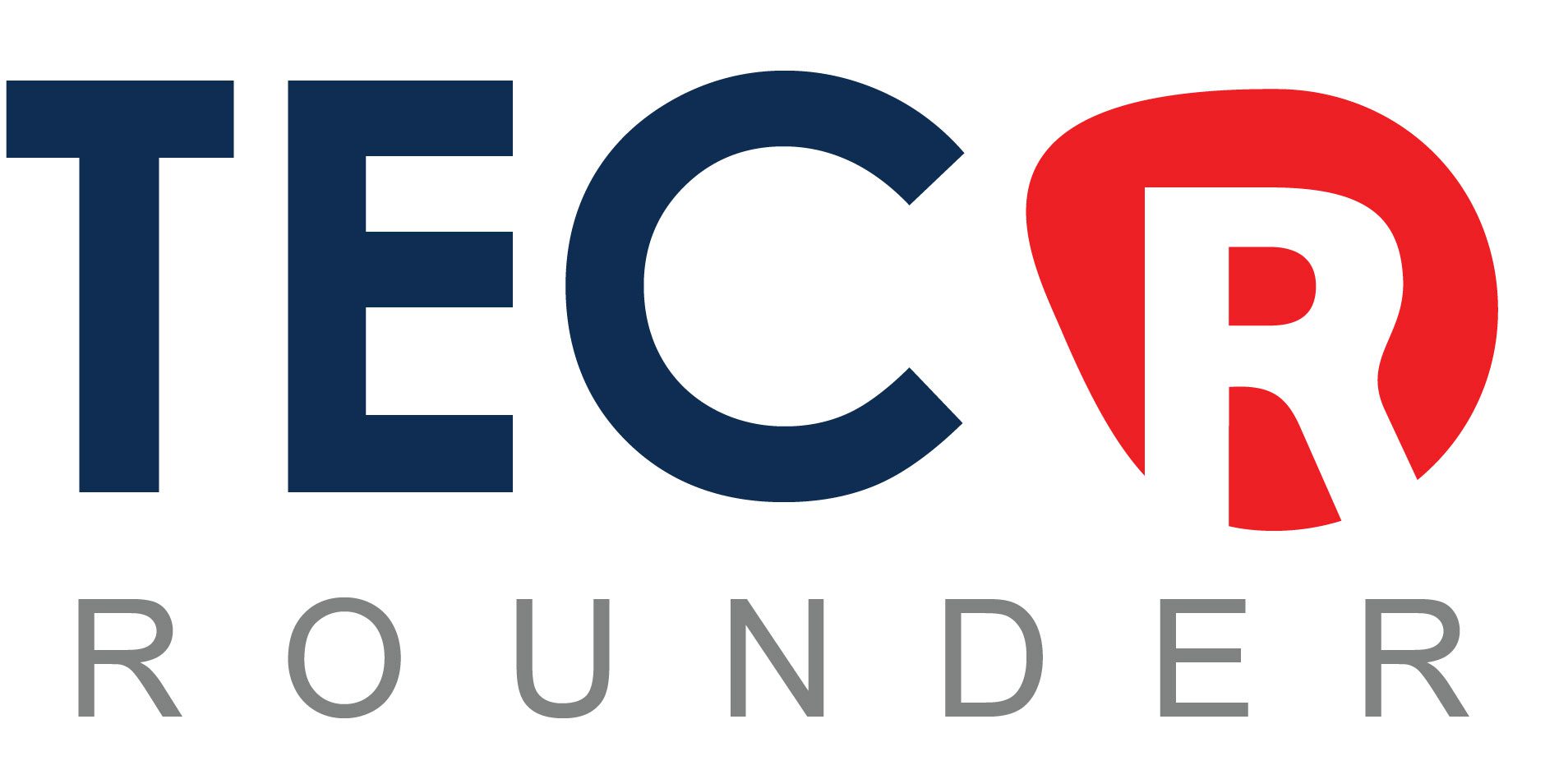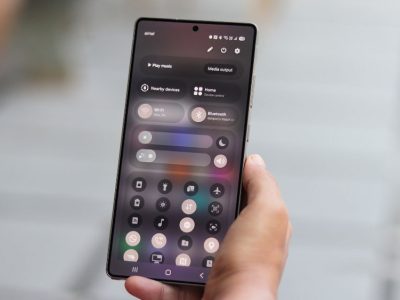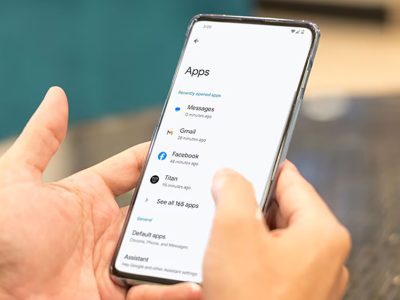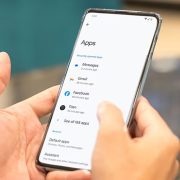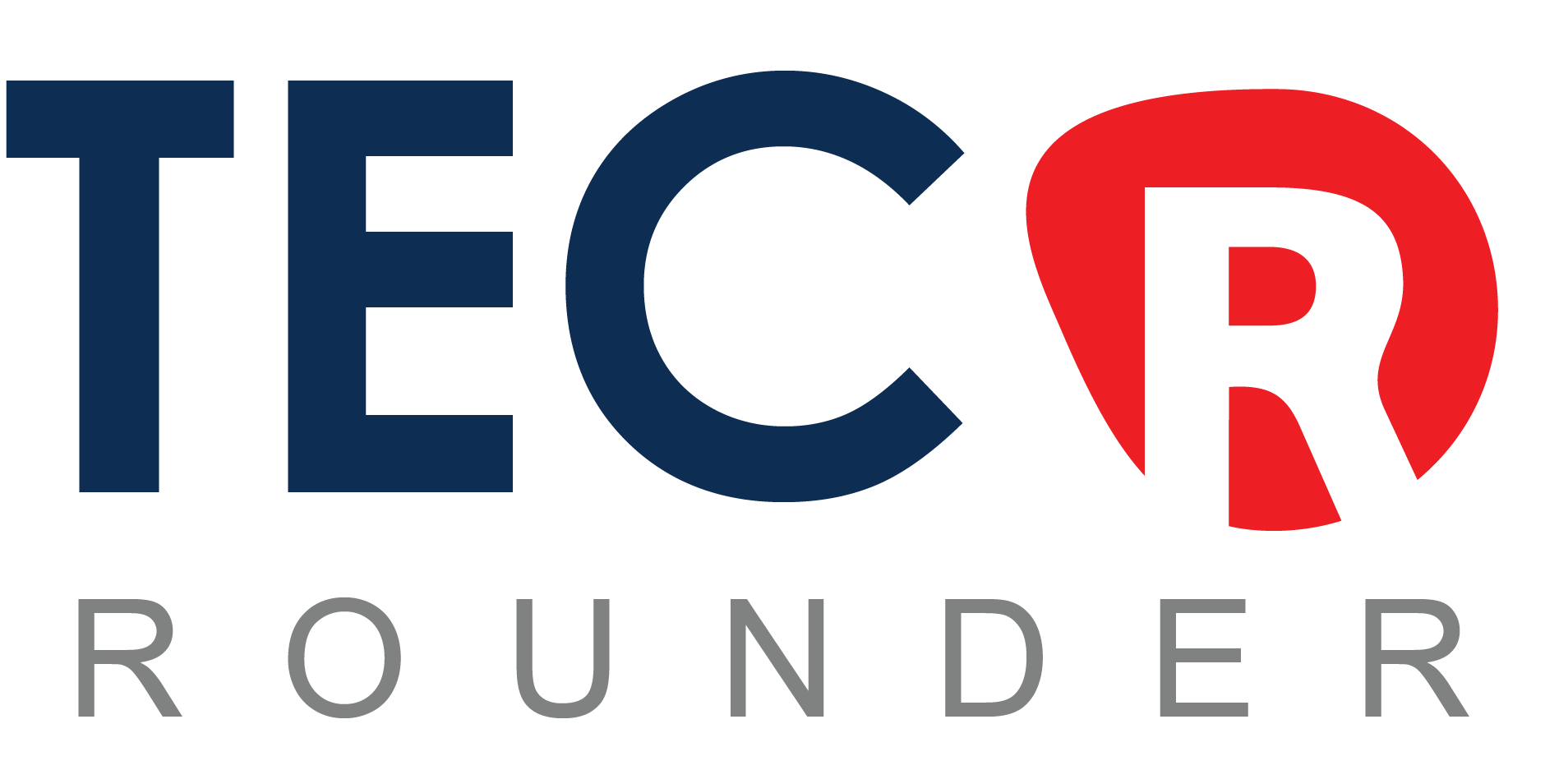Focus Mode, a feature that extends the capability of Do Not Disturb, was introduced by Apple in iOS 15. It allows you to choose which apps can be utilized at different times of the day. You can also create custom Home Screens, change the wallpaper and Apple Watch watch faces, and switch notifications from specific apps or persons on or off.
Apple went a step further with iOS 16 by allowing you to configure even more Focus Mode choices, such as setting up distinct browser tabs for each moment of the day, selecting which e-mail account will show notifications, automatically switching between different Focus Modes, and more.
While it may take some time to properly configure this function, I assure it will improve your iPhone experience, assist you in winding down at night, and prevent irritating messages from bothering you during your workouts or moments of zen.
How to set up a Focus Mode

- Tap “Focus” or your current Focus Mode in the Control Center of your iPhone, then pick “New Focus.” Let the games begin!
- You can either build a Custom focus or choose one of the pre-existing options. Try “Gaming;”
- I don’t enjoy being distracted during my gaming sessions, however on “Choose People” and “Choose App,” you can be alerted of the people/apps you chose;
- You can select an existing Lock Screen – or select one suggested by Apple – a Home Screen, and even an Apple Watch face;
- You can also “Set a schedule,” for example, if you play Pokémon Unite every day from 7 PM to 9 PM, you can activate this Focus Mode automatically. There are three choices:
- Last but not least, you may configure Focus Filters to receive notifications from Mail, Messages, and Safari based on time, location, or while opening an app.
- Add system filters as well, such as turning off the always-on display, changing the appearance to dark mode, or activating Low Power Mode. In this situation, I prefer not to include any, so you’re all set.
You may even share your Focus Mode between devices and with your contacts in “Focus Status.” I believe Apple simply needs to make a few changes on this website. For example, you must first enable Focus Mode before you can create a whole new Home Screen page, change the location of each app, or add a new watch face.
Focus Mode helps me focus and organize my day better
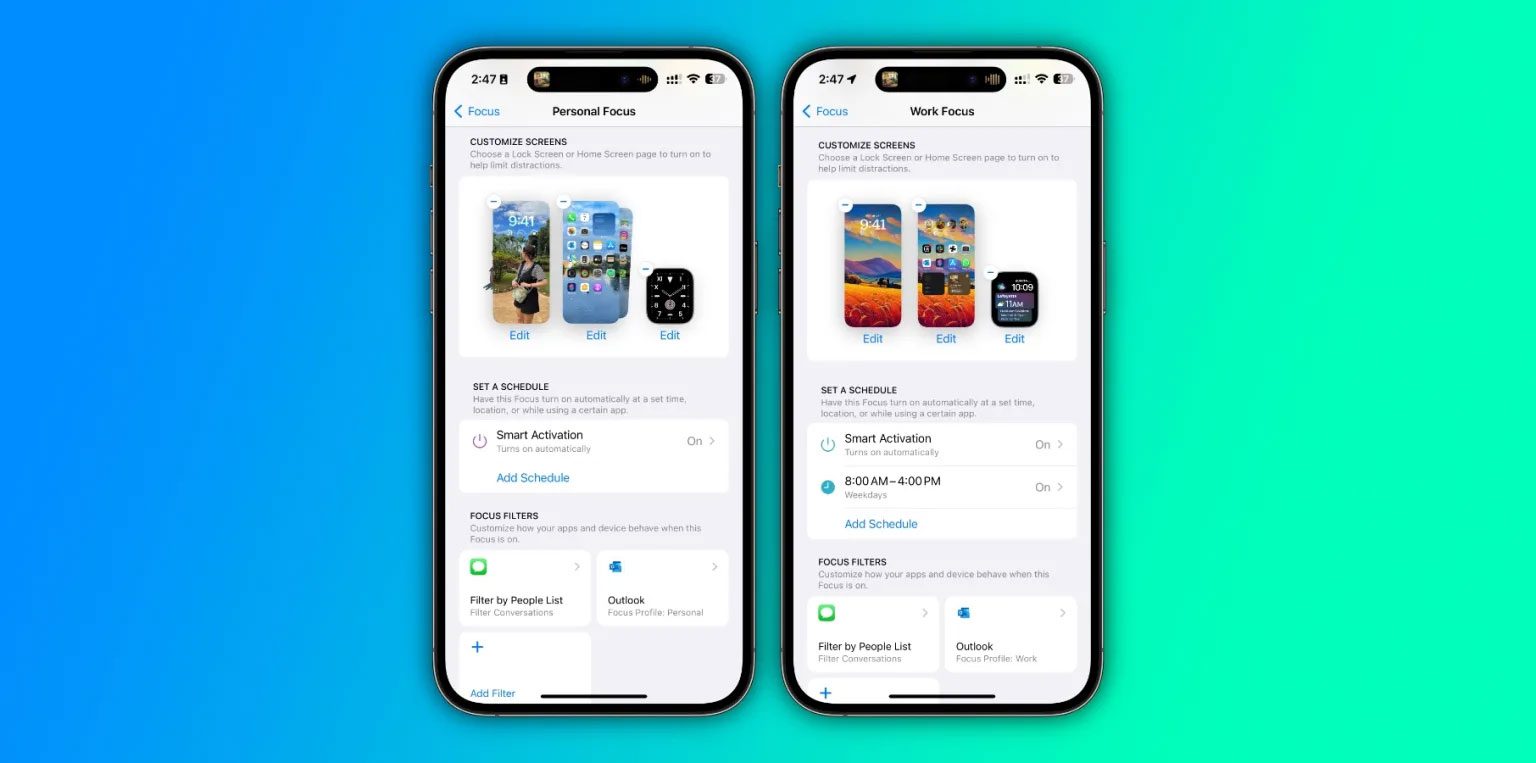
IOS-focus-mode-Setup
I have six Focus Mode options in total: Do Not Disturb, Fitness, Gaming, Personal, Sleep, and Work. Personal, Work, Fitness, and Sleep are the ones I use the most.
I have a sleep routine that runs from 11 p.m. to 7 a.m. After 10:30 p.m., I’ll only receive notifications from my family members or app time-sensitive notifications. My screen dims automatically, and my alarm sounds the next day.
When I’m awakened, my Focus Mode switches to Personal. Everyone can mail me now, and I have social media notifications turned on. I also have my own Lock Screen and Home Screen pages, as well as a unique watch face. Messages from my personal e-mail accounts are the only ones I receive.
When I begin working, the Work mode is activated. Except for Twitter, social media notifications are disabled, and I enable pop-ups for my banks, newspapers, and other websites. I have a custom watch face that displays my schedule throughout the workday, as well as a custom Home Screen with the apps I use the most: Slack, Outlook, Shortcuts, and so on. I also concentrate on the water widget, stocks, and fitness.
I’m back at Personal by the end of my workday. Then it’s off to the gym for me. When I begin a workout or Fitness+ session, this mode immediately activates, my displays change the wallpaper, and I receive no notifications, with the exception of a few family members for emergencies. Following that, I’ll return to Personal, and so on.
Finish up
These Focus Mode settings assist me avoid being distracted by alerts that I don’t need to receive while in a specific mode. This also allows me to conceal programs that I don’t need right now, which could make me worried or keep me from unwinding after a long day of screens.
The options are unlimited; you can design modes for driving, mindfulness, reading, or, who knows, cooking, walking your dog, spending time with friends, and so on. Fortunately, the custom modes include a variety of attractive icons and colors. Create your own mode by naming what you wish to focus on.
Views: 545