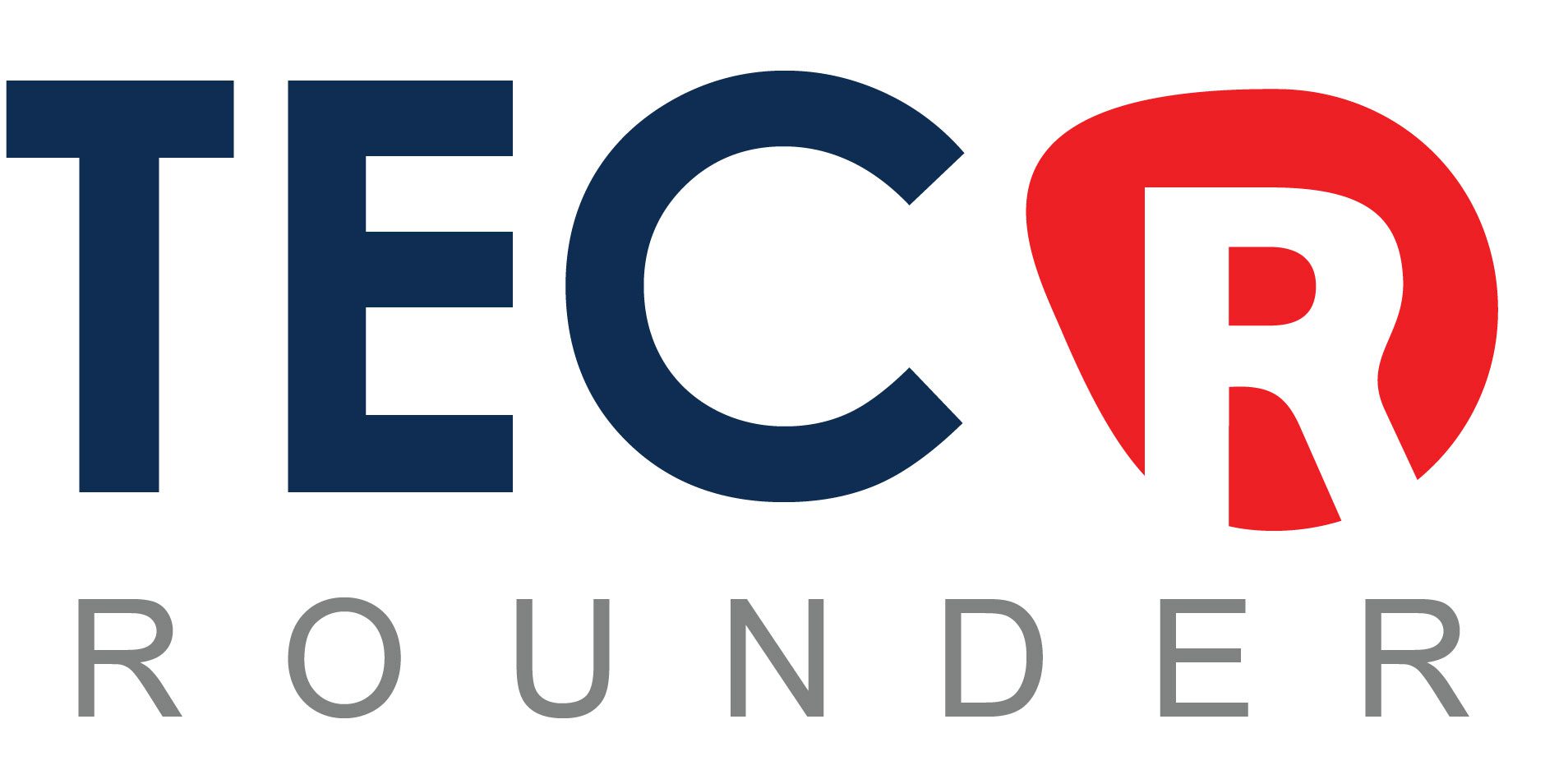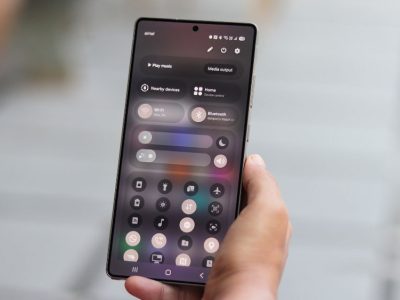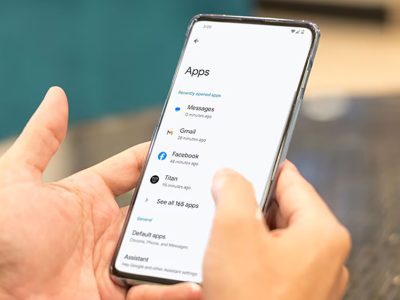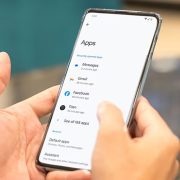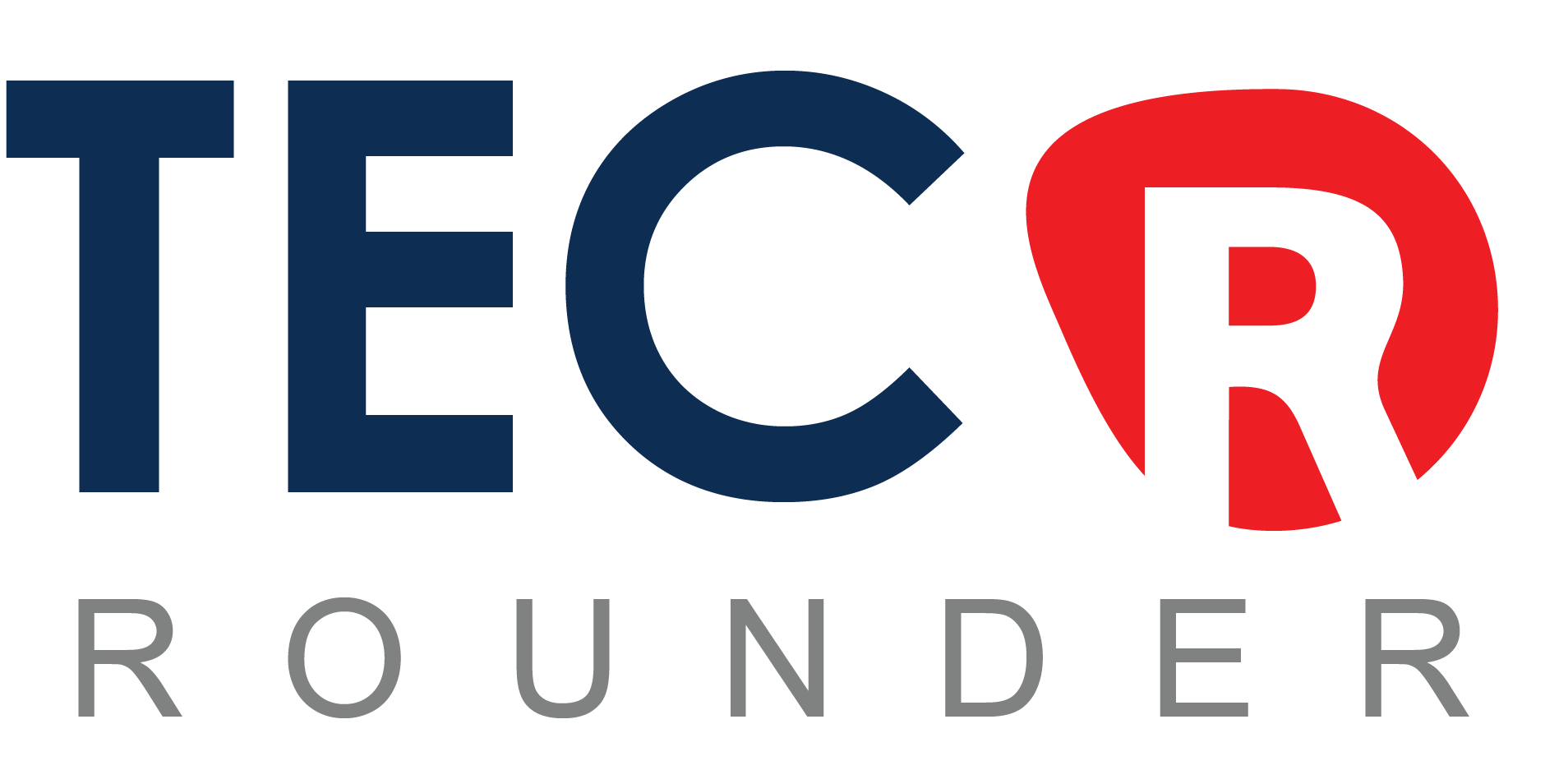Since the release of the iPhone 14 Pro with always-on display in September, Apple has used iOS 16 updates to expand the customization options for the Lock Screen.
Apple added the ability to hide darkened wallpapers and notifications in iOS 16.2, for example, allowing users to have a more minimalistic inactive Lock Screen that only shows the time and date.
Apple is taking things a step further in iOS 16.4, which is still in beta, by adding new automation and shortcut options. Users can associate the always-on display with a Focus mode. For the first time, it’s also possible to activate the Lock Screen with a shortcut, as we’ll demonstrate here.
The new option essentially allows you to create an automation to activate your iPhone’s Lock Screen, which is normally done by pressing the physical power button. If you find the latter action difficult or inconvenient for whatever reason, you now have another option. Here’s how you can make a Lock Screen shortcut.
- Launch the Shortcuts app on your iPhone.
- Tap the plus (+) icon in the top-right corner of the screen.
- Tap Add Action.

All Shortcuts
- Start typing “Lock Screen” into the search bar at the top of the card, then tap the Lock Screen option that appears below.
- If you want to create a Home Screen button, tap the Share icon (the square with an arrow pointing out) at the bottom of the screen, then tap Add to Home Screen. Otherwise, tap Done to complete your new shortcut.
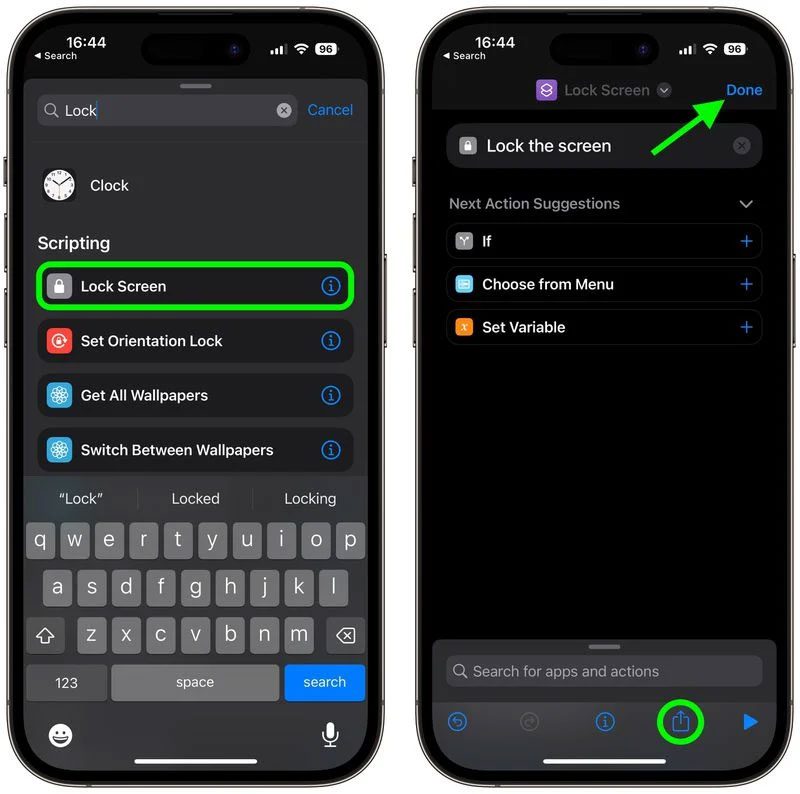
iOS 16.4 Beta Lock screen
Following the preceding steps will result in a basic functional shortcut that you can use as a tappable Home screen button to activate the Lock Screen. You can also instruct Siri to execute the shortcut or include it in a custom automation.
Views: 509