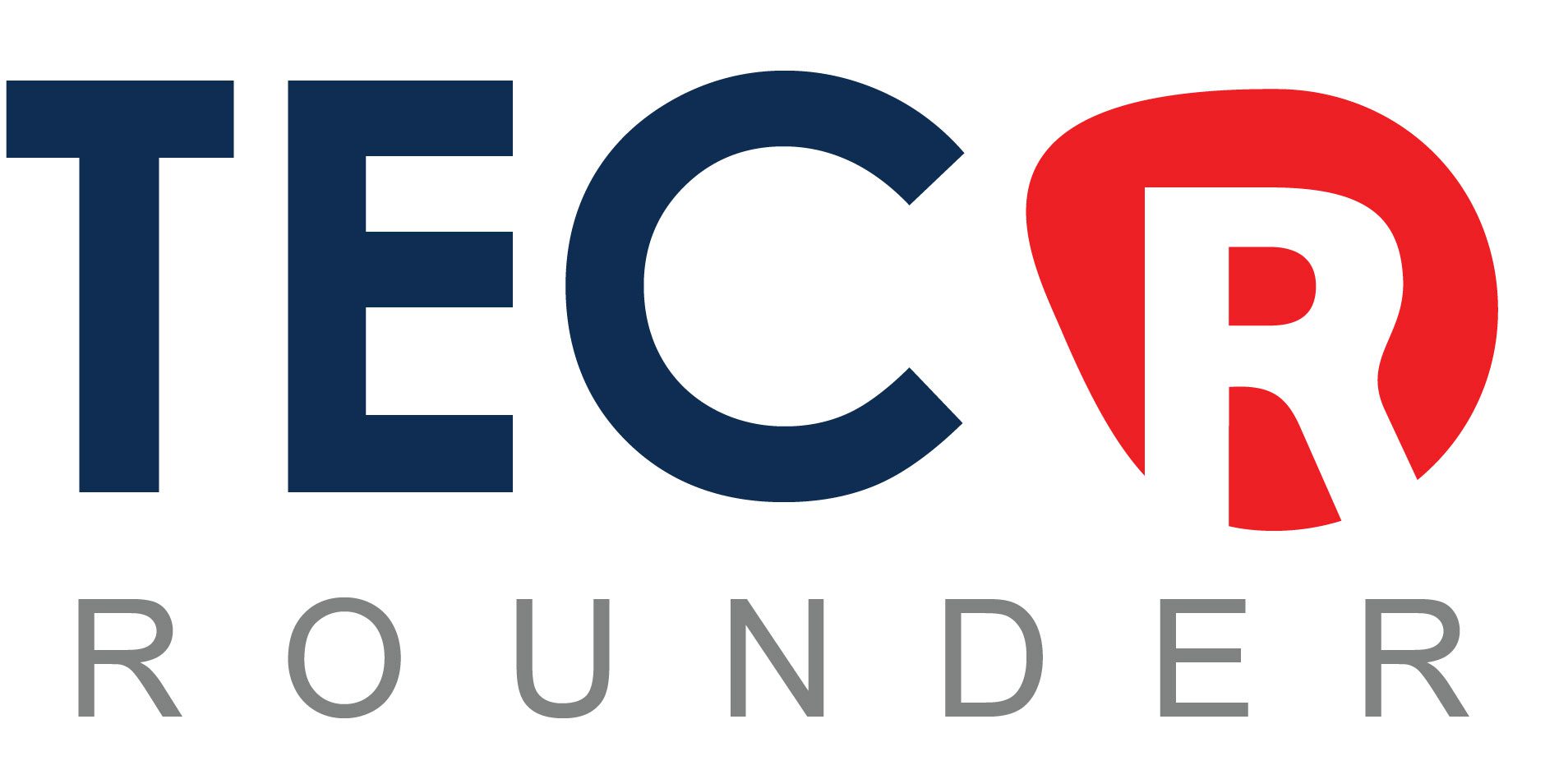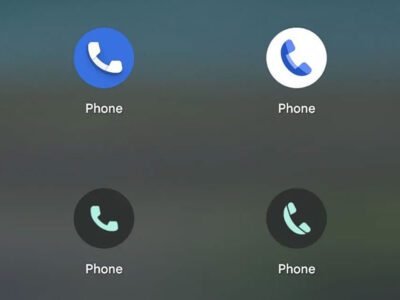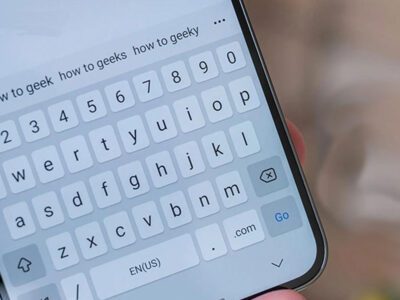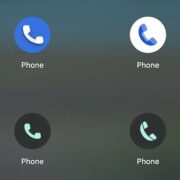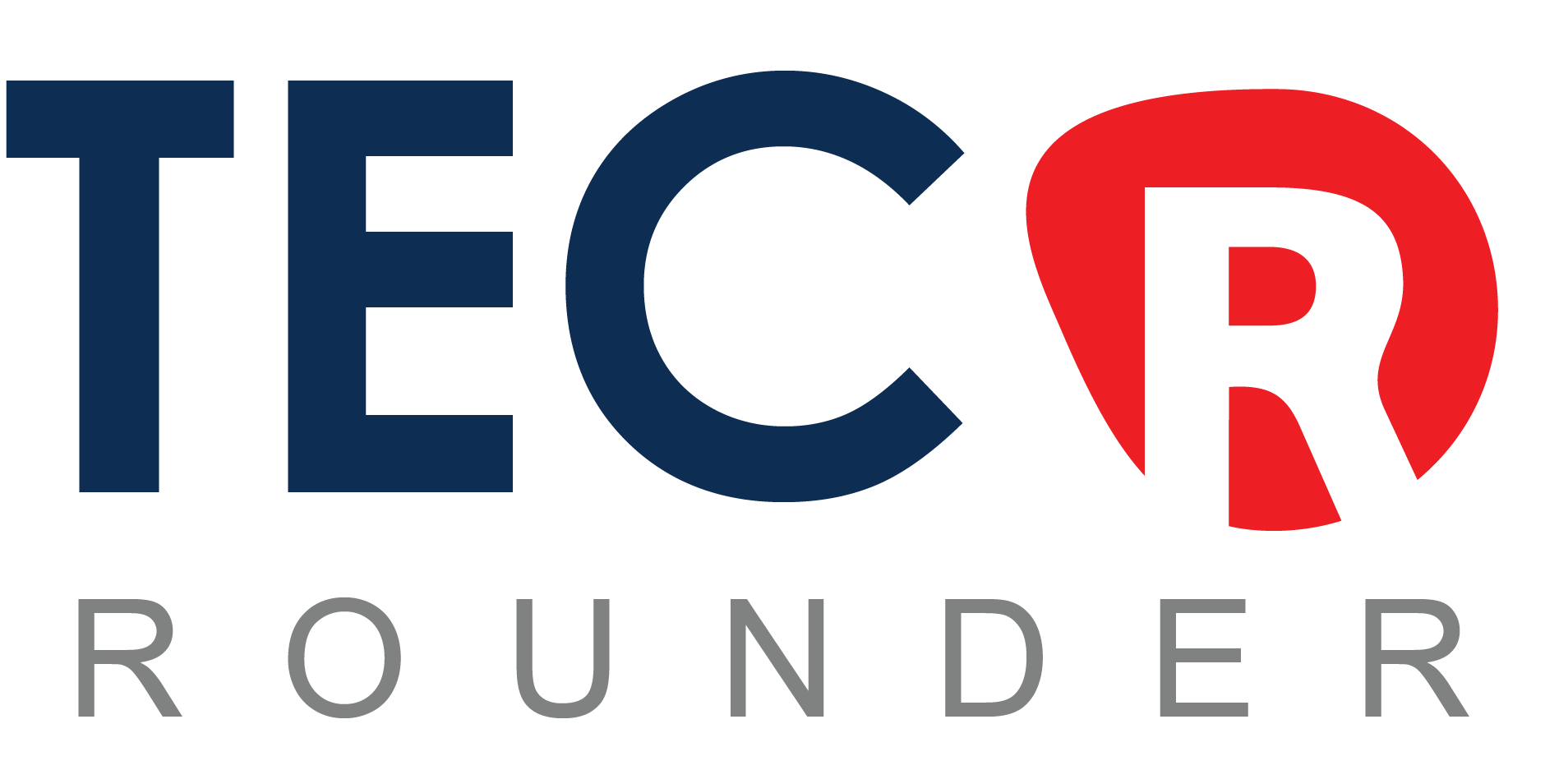Even though my Android phone isn’t the newest model available, I still use it for reasons other than nostalgia. It is dependable, manages everything well, including texting and streaming, and is now more powerful than before because of new software upgrades. It does the job, even though it might not have the gaudy camera upgrades or incredibly thin bezels of today’s flagships.
I no longer believe that purchasing the newest gadget year was necessary to be up to date. For consumers like me, longer device support from Android manufacturers like Google and Samsung translates into more value. I’ve been able to revitalise my phone by making a few simple changes, such as deleting outdated files, upgrading apps, and adjusting settings. These easy tweaks could save you money on an upgrade if your device is getting old but still has some life left in it.
Try some of these suggestions before you go shopping for a new gadget. It may surprise you to learn how much better your phone can function with a few minor adjustments.
It’s true: By making a few simple changes, you can probably extend the battery life and give your phone a new lease of life, regardless of whether you have a Samsung Galaxy, Motorola, or OnePlus phone.
Keep in mind that phone manufacturers frequently install their software on top of Android and that there may be some changes between Android smartphones. Depending on the Android version you’re using and the manufacturer of your phone, some settings can be absent or located in a different location.
Settings to improve your battery life
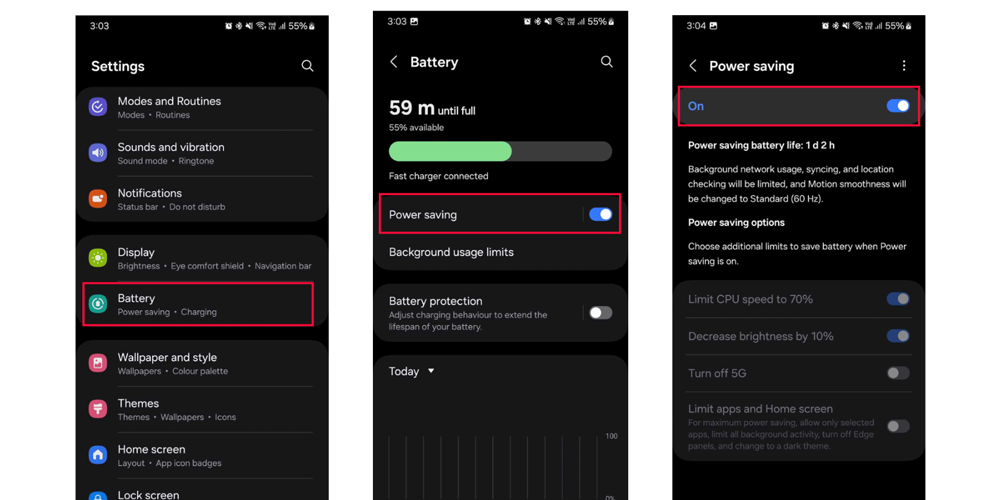
Setting to improve Battery
It might be frustrating to live with a phone that has a short battery life, but there are certain things you can do to make the most of every charge from the start:
Turn off auto screen brightness or adaptive brightness, and set the brightness level slider to under 50%
The brighter your screen, the more battery power it uses.
Pull down the shortcut menu from the top of the screen to access the settings, then use the slider to make any necessary adjustments. If your phone doesn’t have an auto-brightness toggle in the shortcut panel, you’ll have to visit the settings app and search for “brightness” to locate and disable the setting.
Use Adaptive Battery and Battery Optimisation
Through learning how you use your phone, including which apps you use and when these features aim to optimise both the apps and their battery usage.
While Samsung phones hide these settings, other Android phones have a distinct Battery area in the Settings app. Every phone has a somewhat different process. I suggest going into your settings and looking for “battery” to locate the correct screen. In order to maintain the health of your phone, it may also feature an adaptive charging mode that tracks how fast the battery charges overnight.
Why you should use dark mode more often
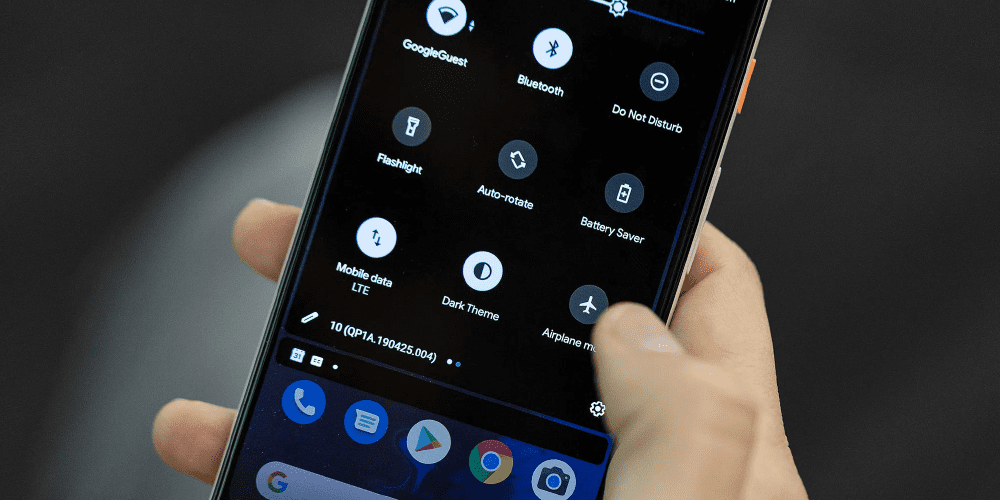
Dark Mode
Using Android’s specialised dark mode is another option to extend battery life and protect your eyes. There will be a distinct dark mode option on any Android phone running Android 10 or later.
Google claims that dark mode not only prolongs battery life but also lessens eye strain caused by smartphone screens since dark backgrounds consume less power than white backgrounds on OLED screens, which are found in the majority of flagship phones.
You might need to go through the settings app for a dark mode, depending on the Android version and manufacturer of your phone. You can activate system-wide dark mode if your phone is running Android 10 or later. Don’t give up if it is running Android 9. Whether you have Android 10 or not, you may use the dark mode option in the settings of many apps.
Search for Dark Mode, Dark Theme, or even Night Mode (as Samsung prefers to refer to it) in the Settings app to activate Dark Mode. I advise utilising dark mode always, but if you’re unsure, you can always program it to activate automatically according to a timetable, such as 7 p.m. to 7 a.m. daily, or let it change automatically according to your location at sunrise and sunset.
Keep your home screen free of clutter

Declutter Home screen
Are you planning to download a number of new Android apps from the Google Play Store? Every time you install something, shortcuts arrive on your home screen, so be ready for a lot of icon clutter there.
There is a straightforward solution if you don’t want that: To access Settings, use a long press on a blank section of your home screen. Look for and disable the option that says “Add icon to Home Screen” or “Add new apps to Home Screen.”
Set up Do Not Disturb so that you can better focus
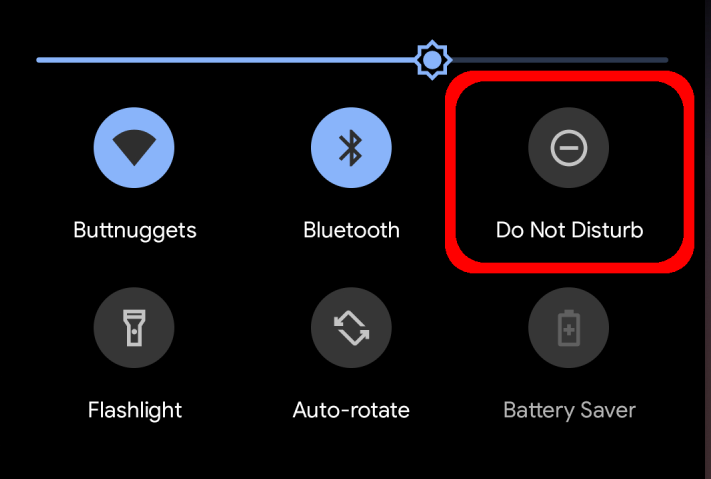
Do Not Disturb
You probably don’t want your phone to buzz or beep every time you receive a call, message, or Facebook alert if you frequently leave it on your nightstand at night, especially while you’re attempting to fall asleep. During specified hours, Android’s Do Not Disturb mode will essentially keep the phone silent. This is known as Quiet Time or even the Downtime setting on some phones.
To find Do Not Disturb or a similar moniker, navigate to Settings > Sounds (or Notifications). Use the built-in search function in your settings to look for it if you are unable to locate it.
You can use the capability to program a range of hours for when you wish to disable the digital noise. Rest assured that when you wake up, any alerts you receive while Do Not Disturb is enabled will still be there. Additionally, you can usually create an exception that lets calls from favourite contacts and repeat callers pass through. Activate that. Someone will likely attempt again if they are phoning you in an emergency.
Be ready at all times in case your phone is stolen or lost.
Is there a worse situation than having your phone stolen or lost? Only the awareness that if you had activated Google’s Find My Device function, you could have located it.
Here are some things you should do to get ready for a healthy recovery: Locate “Find My Device” by opening the Settings app. Usually, it may be found in the Settings app’s Security section.
You can access Samsung’s Find My Mobile feature by going to Settings > Biometrics and Security> Find My Mobile on a Samsung handset.
Once enabled, you can access your account by going to android.com/find from any computer or mobile device. To locate a misplaced phone, Samsung customers can go to findmymobile.samsung.com.
Read our comprehensive guide to locating a misplaced Android phone if you encounter any difficulties configuring any of these.
You should be able to view the location of your phone on a map if it is turned on and connected to the internet. You can then set it to ring, lock it, leave a note on the lock screen telling whoever has it how to return it to you, or, in the worst situation, remotely erase the entire device.
And always keep your phone up to date
Even though it might seem apparent, a straightforward software update could resolve bugs and other problems that are causing your Android device to lag.
Make sure your device is linked to Wi-Fi before downloading and installing the most recent software update, or it won’t function.
Launch the Settings app now, then enter Update. A software update or a system update will then appear; select one. When the software is ready, simply download it, wait a few minutes, and install it. The most recent software update will be installed after your Android smartphone reboots.
Views: 408