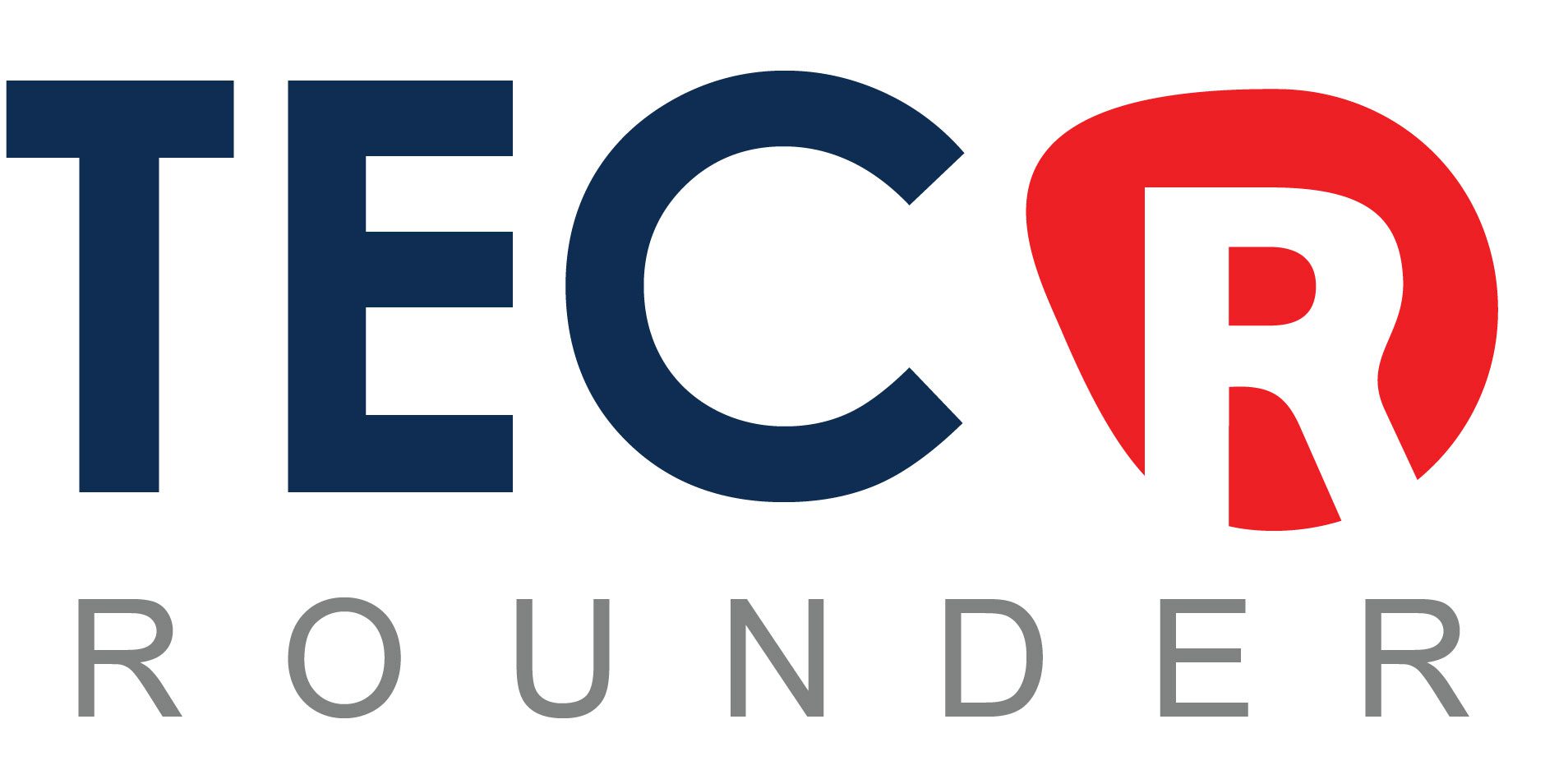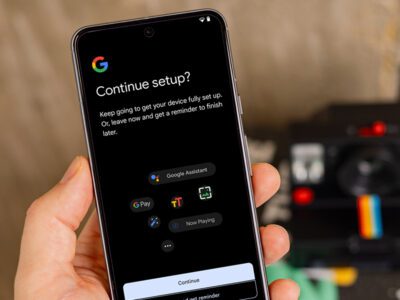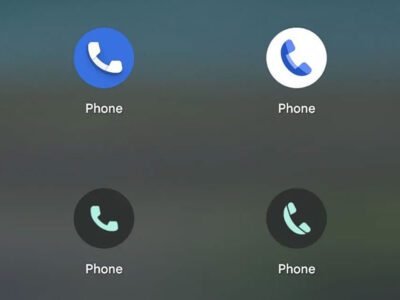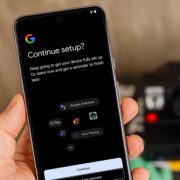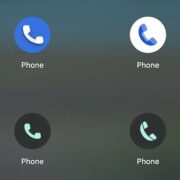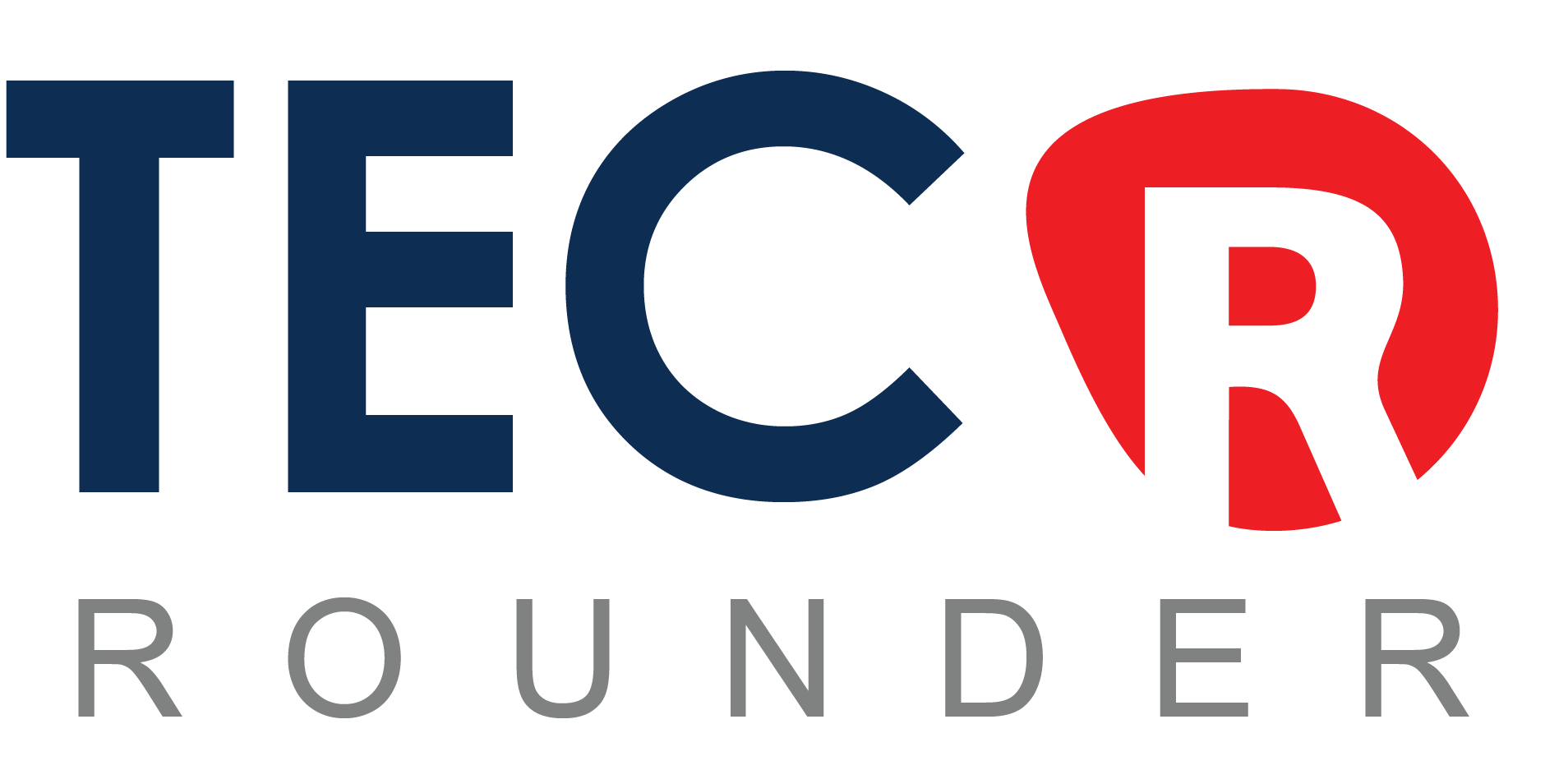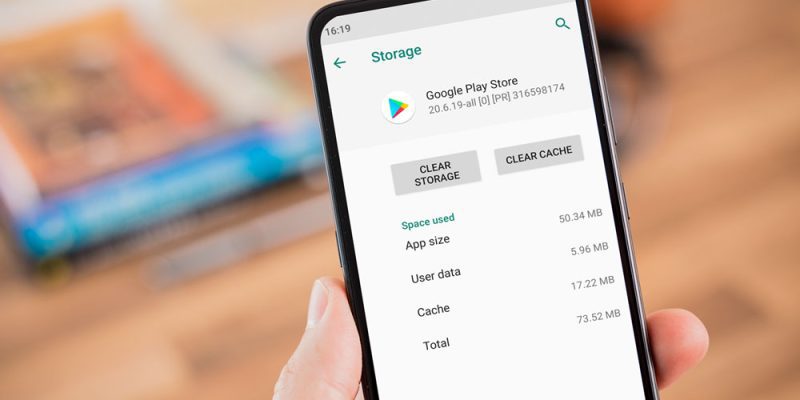
In June, Google introduced Android 16 to Pixel devices and a few OEMs, bringing with it new Material You updates, performance enhancements, and other improvements. Clearing the cache on your Android phone or tablet can give it a new boost and free up some storage space if you want to attempt this update but are concerned since you’ve observed it already feels too sluggish.
Your device may slow down as a result of cached data that builds up, corrupts, or just becomes out of date over time. Although a targeted cache-clear is a quick fix that doesn’t need updating hardware, restarting your phone frequently helps.
In this guide, I’ll show you how to clear cached data on Android. If you’re an Apple user, here’s how to clear the cache on an iPhone.
How to clear cached data from Android apps
1. View all the apps installed on your Android device
Navigate to Storage in Settings, then select Apps. If there isn’t a specific Apps entry, you may easily locate it in Settings by using the search bar.
Some Android devices now offer a “Free up space” option through the Google Files app in the Storage menu as well. This can be used by opening Files, selecting Clean from the three-line menu in the top-left. Examine each recommendation (such as duplicates, huge files, and useless apps), then follow the instructions to remove any files you no longer require.
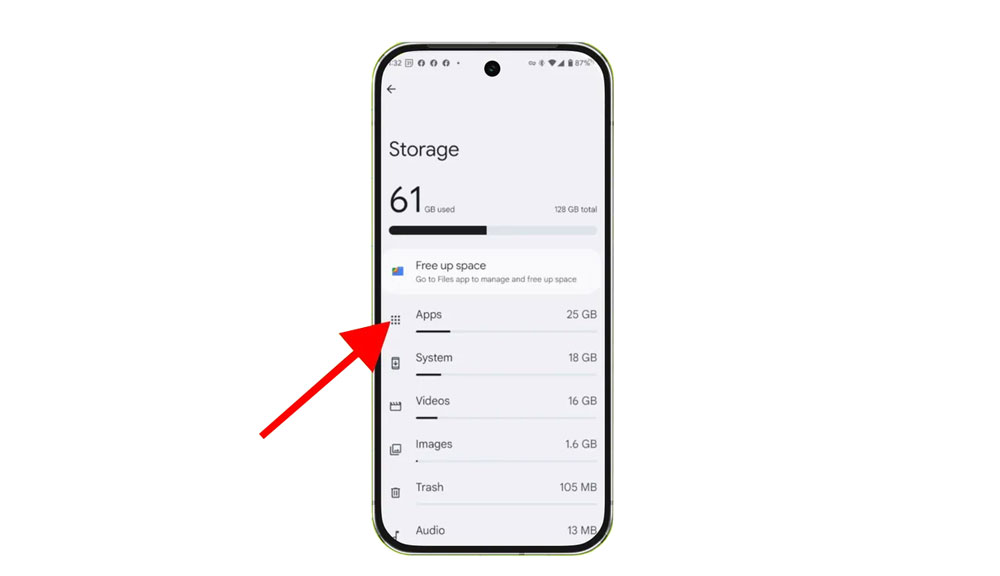
2. Clear cache for individual apps
Tap an app you’ve installed (avoid system services), then select “Storage and cache,” and tap “Clear cache.” Don’t tap “Clear storage” unless you want to reset the app completely.
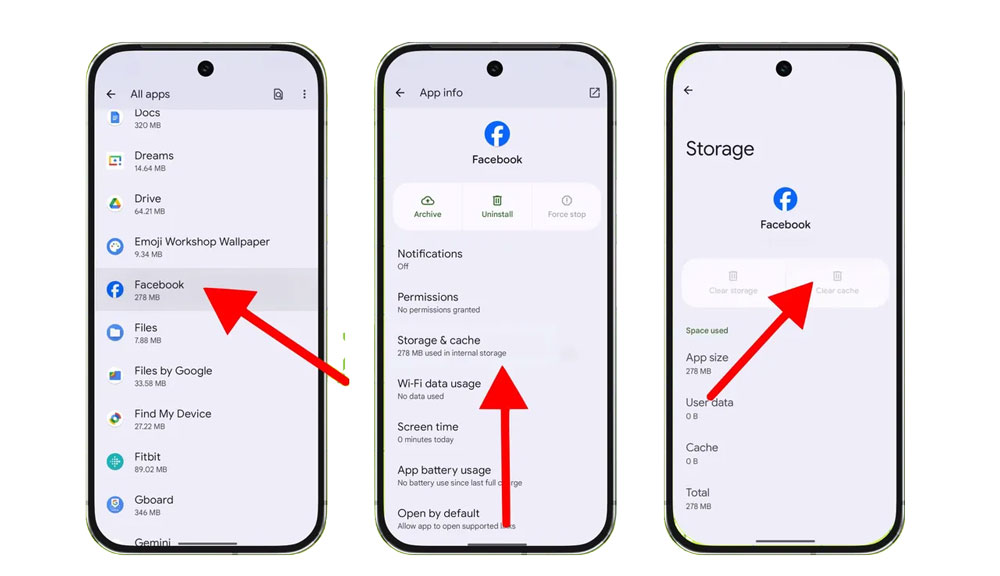
Clear Cache individual Apps
3. Do the same for other apps
Do the same with any programs that consume a lot of storage. Data-hungry hogs like social apps and streaming services are a good place to start.
Additionally, some Android versions make it simple to check which apps are using the most space when you’re in the Apps menu. Just choose Sort by Size from the three-dot menu that appears in the upper-right corner.
Some Android phones may have a built-in clear all cache option available. Under Settings > Storage > and App Cache, look for a ‘Select All’ button at the top.
How to clear the cache from Chrome
What you need: The Chrome app on your Android 16 device.
1. Go to History settings in Chrome
Open Chrome, tap the three-dot menu > History > Clear browsing data.
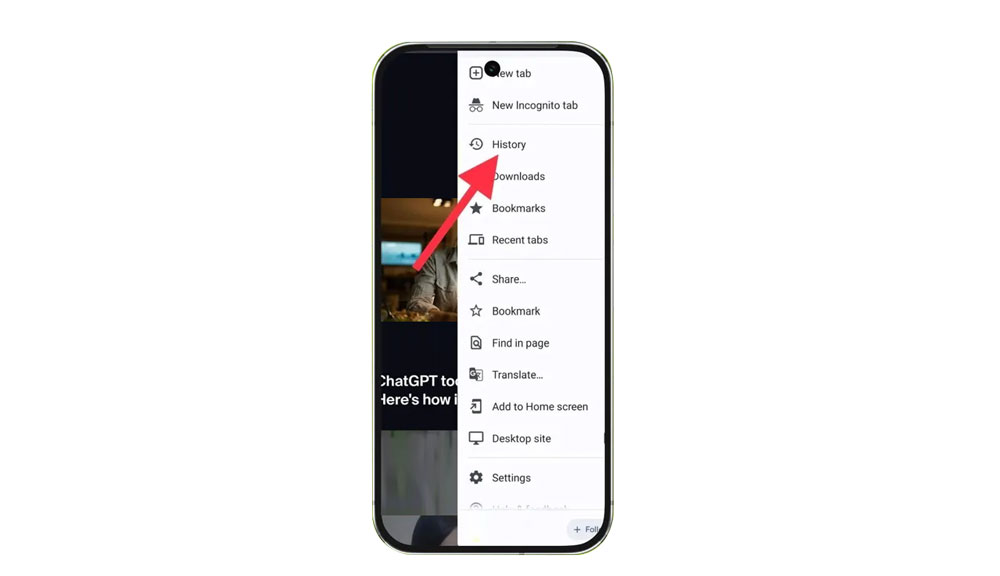
Chrome History Setting
2. Choose the data you want to delete
Check “Cached images and files” (as well as any other material you want to delete) after choosing the time frame. Next, select “Clear data.”
Every choice describes its function and how it impacts your experience. Removing cached files and pictures may result in Chrome loading images more slowly the next time you visit a website, while removing cookies and site data will log you out of many or all websites.
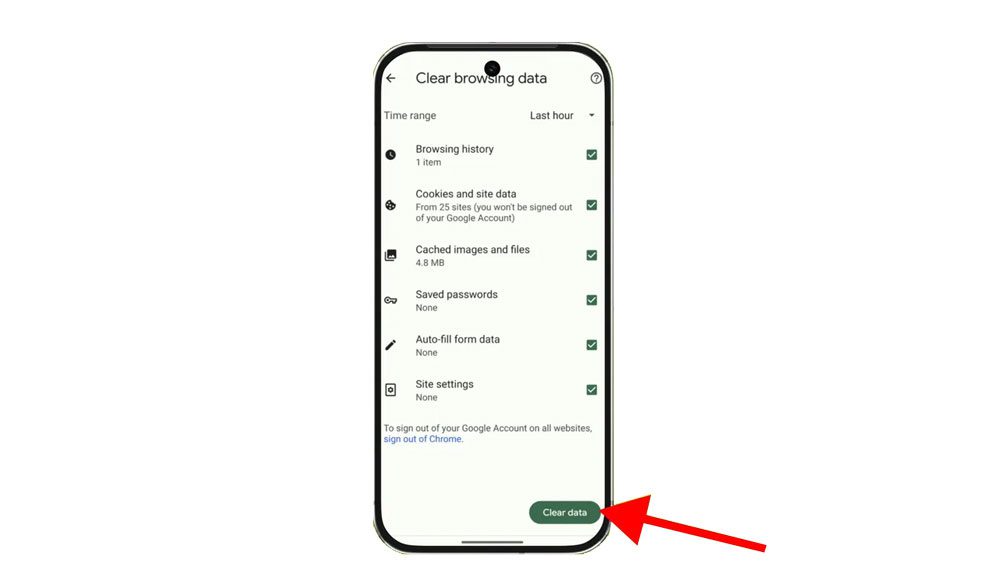
What to delete
3. Optional: A simpler shortcut
In more recent iterations of Chrome for Android, hitting the menu button brings up the Clear Browsing Data option. When you choose this, a pop-up window requesting that you delete your browsing history from a certain time frame will show up. Selecting “More Options” will bring up the Browsing Data screen, where you can choose which data to remove and the time period to use.
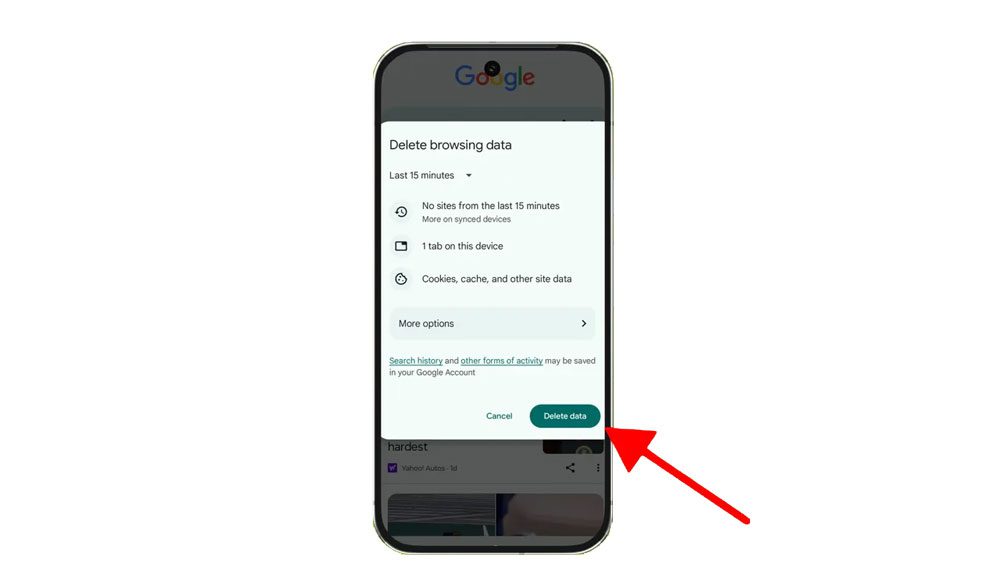
Will clearing the cache delete my app data?
No. Clearing the cache only removes temporary files. Your accounts, settings, and app data remain intact.
Will clearing the cache make my device faster?
Yes. It frees up storage and removes potentially corrupted or outdated files, which can resolve slowdowns and glitches.
How often should I clear the cache?
Whenever you notice slowdowns or app glitches, for most users, every three to six months is sufficient.
Views: 329