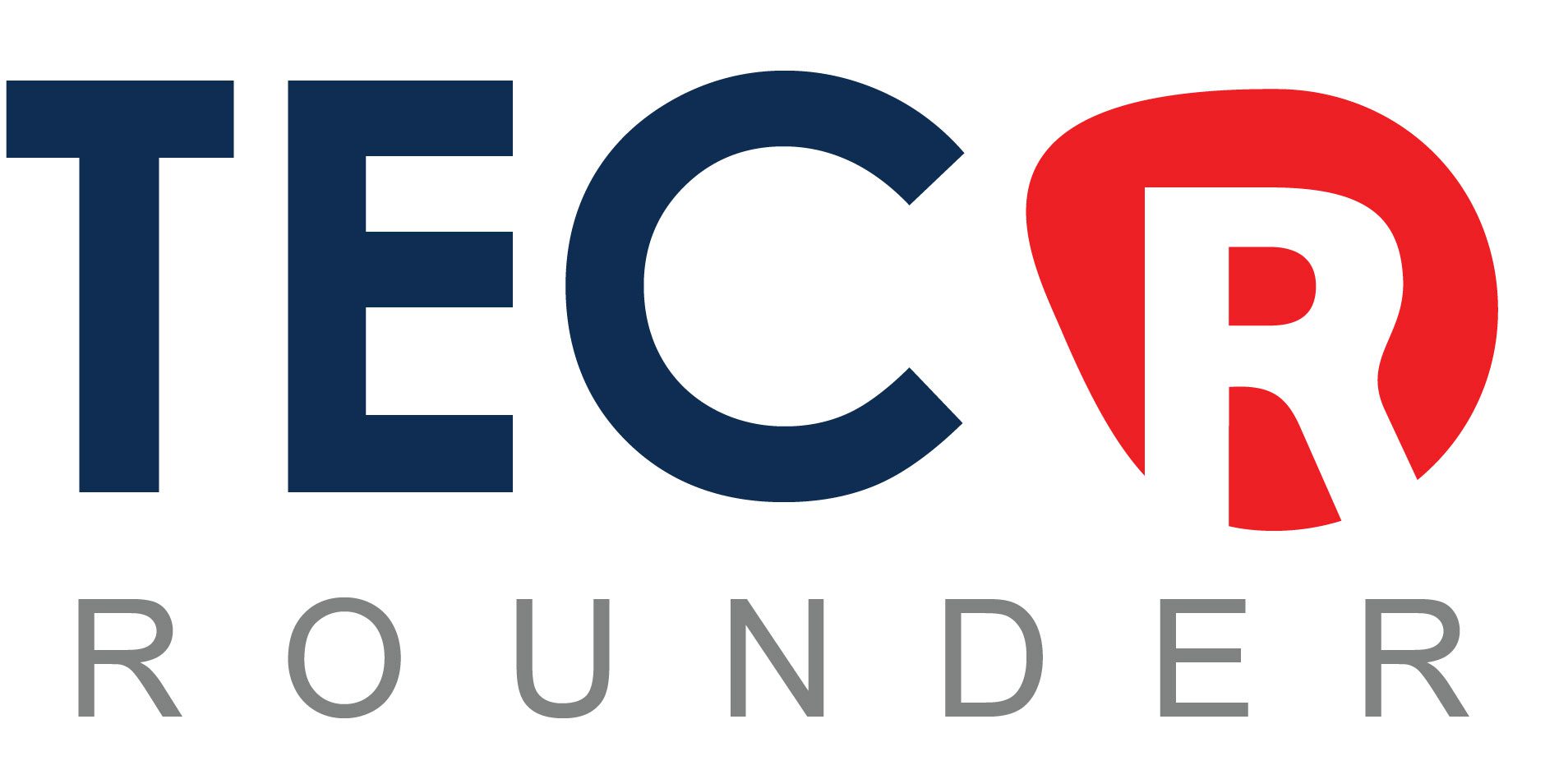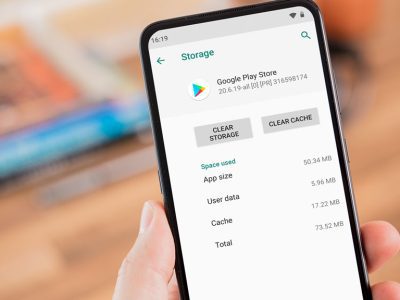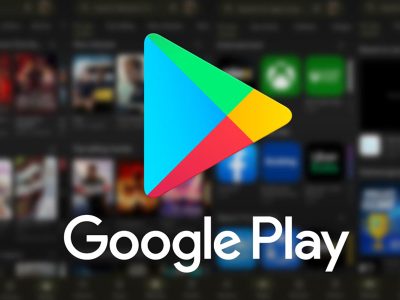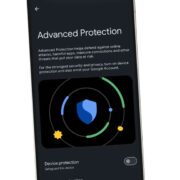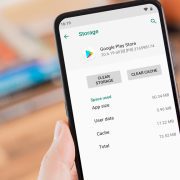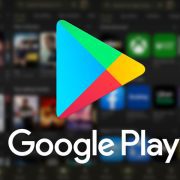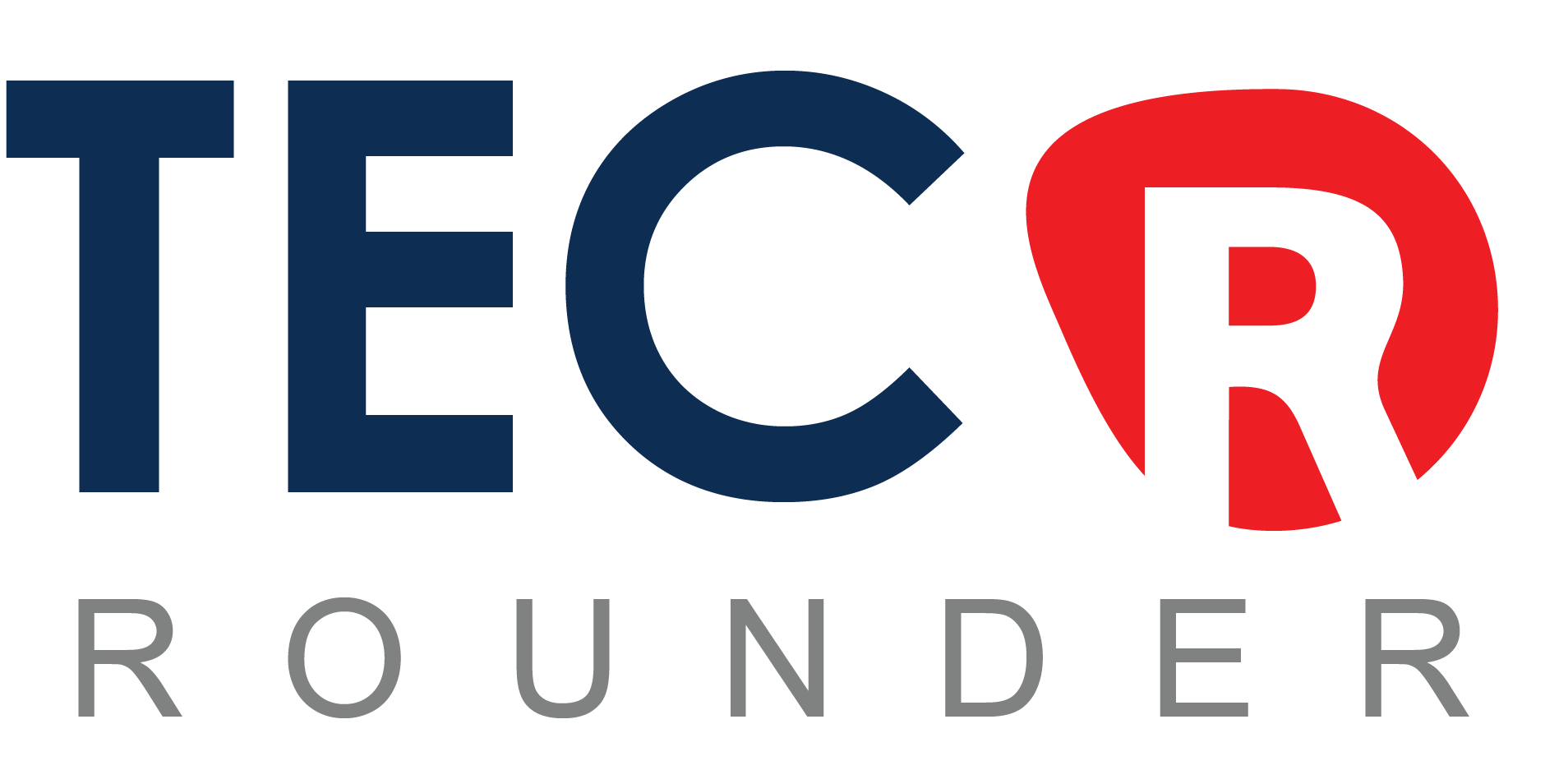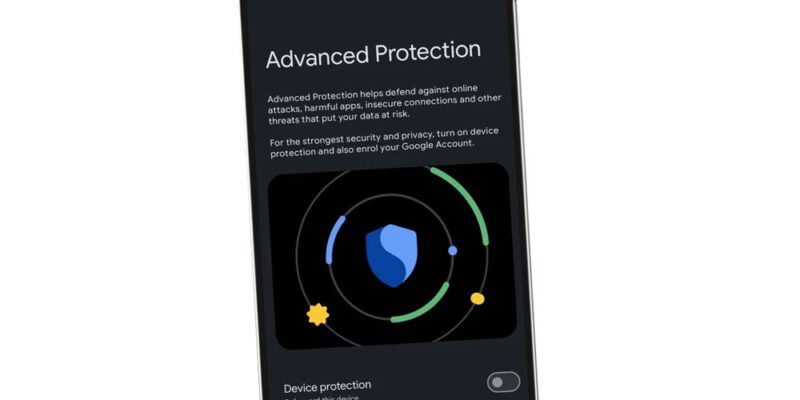
One toggle conceals Google’s most robust security protections. Activate it to defend yourself against spam, fraud, theft, and other threats.
Although certain key features were absent when Google’s Android 16 was released earlier than anticipated, it did come with robust security settings that you shouldn’t overlook.
Advanced Protection is the most significant modification. The most robust security and privacy measures offered by Google are activated in this one-tap mode. You now have a quick option to lock down your phone without having to navigate through numerous settings, improving your security against spam, fraud, harmful apps, and unsecured networks.
It’s comparable to Apple’s Lockdown Mode on Google. However, because it imposes more stringent protections that can occasionally cause friction, it is not activated by default. Advanced Protection is for people who care about security and want to make their phone as safe as possible, even though there might be some trade-offs.
How to activate Advanced Protection
What you’ll need: Make sure your device is up to date because Advanced Protection requires Android 16. To install any updates, navigate to Settings > System > Software update (or System update on some devices), and then follow the instructions. Supported Google Pixel phones are now running Android 16, and additional brands will follow later this year.
1. Open the Advanced Protection settings menu
You must first set up a screen lock before you can activate Advanced Protection, which unifies several security settings in one location. Go to Settings > Security and privacy on your Android 16 device when that is set up.
1. Open Settings.
2 .Tap Security and privacy.
3. Select Advanced Protection (you may find it under Other settings).
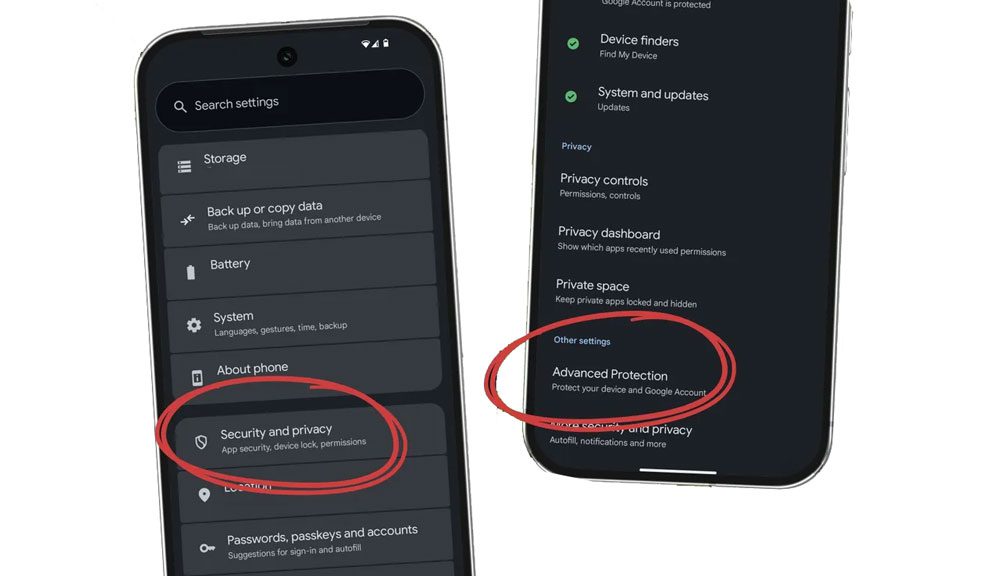
2. Turn on Device protection
Advanced Protection is off by default on your Android device, so you’ll need to switch it on to use it.
1. Under Advanced Protection, toggle on Device protection.
2. Select Turn on.
3. If prompted, restart your phone.
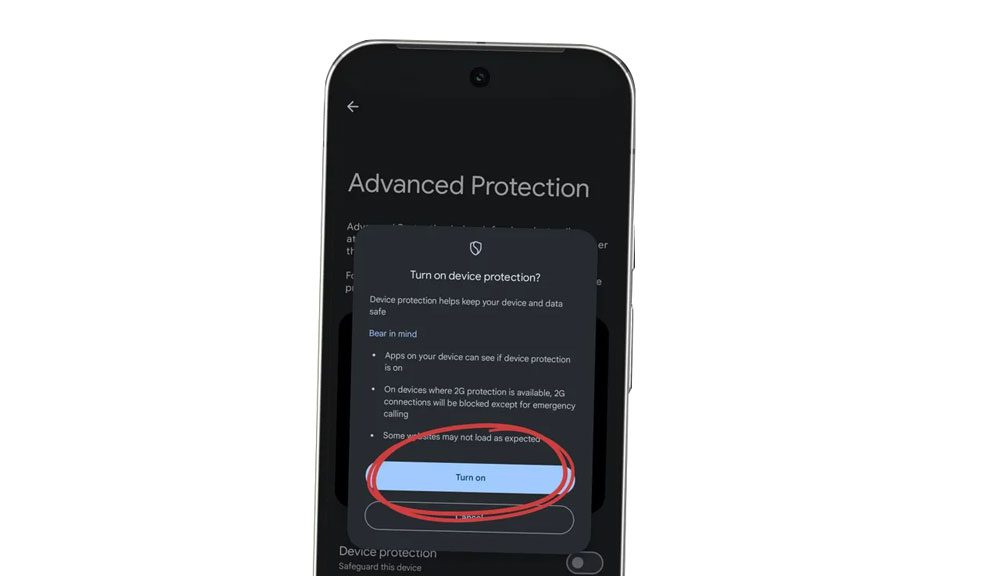
3. Optional: Enrol your Google account
To further improve your security across Gmail, Drive, and other services, you should enrol your Google account after turning on Advanced Protection on your Android device. Since these methods are more secure, you will need a passkey or security key to log in to your Google Account or connected products after enrolling.
1. Go to Advanced Protection in your Google Account settings and sign in.
2. Follow the on-screen steps to enrol — you may be asked to set up a passkey or security key, and to add a recovery phone and email.
3. Select Enrol to finish enrollment.
If you ever want to unenroll your Google Account from Advanced Protection, go back to this screen (Google Account profile icon > Manage your Google Account > Security > Advanced Protection Program > Manage Advanced Protection) and select Unenroll.

Views: 0