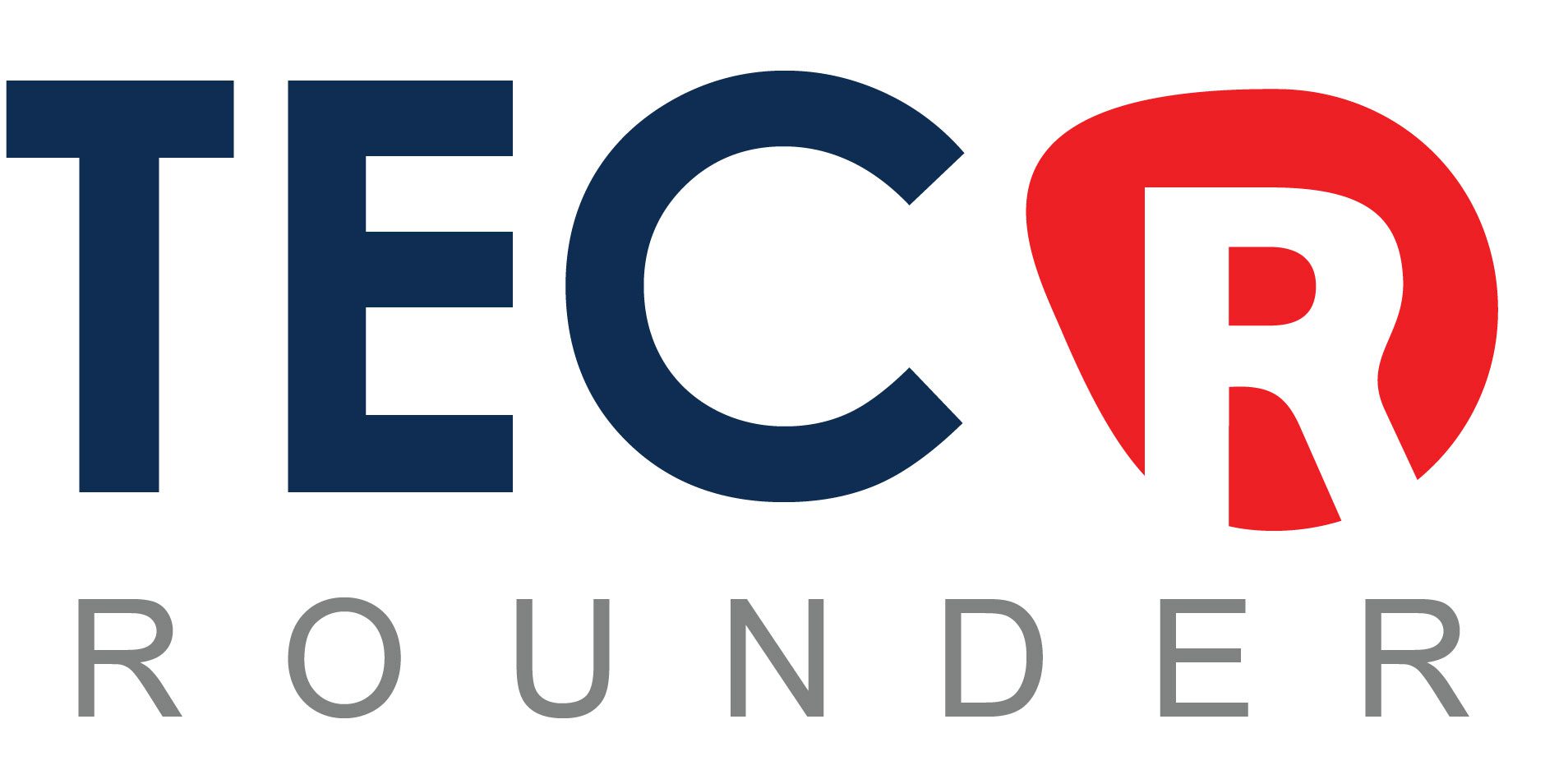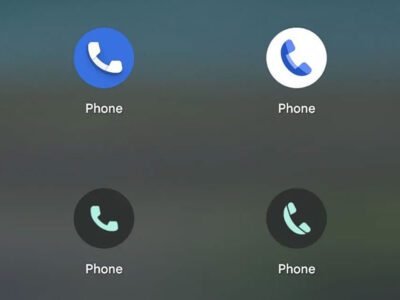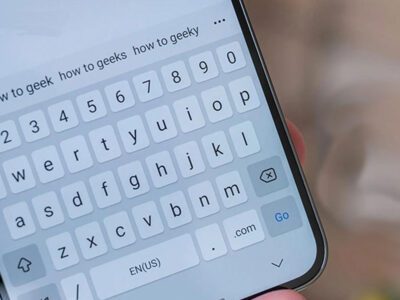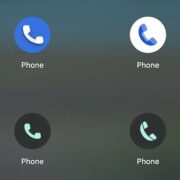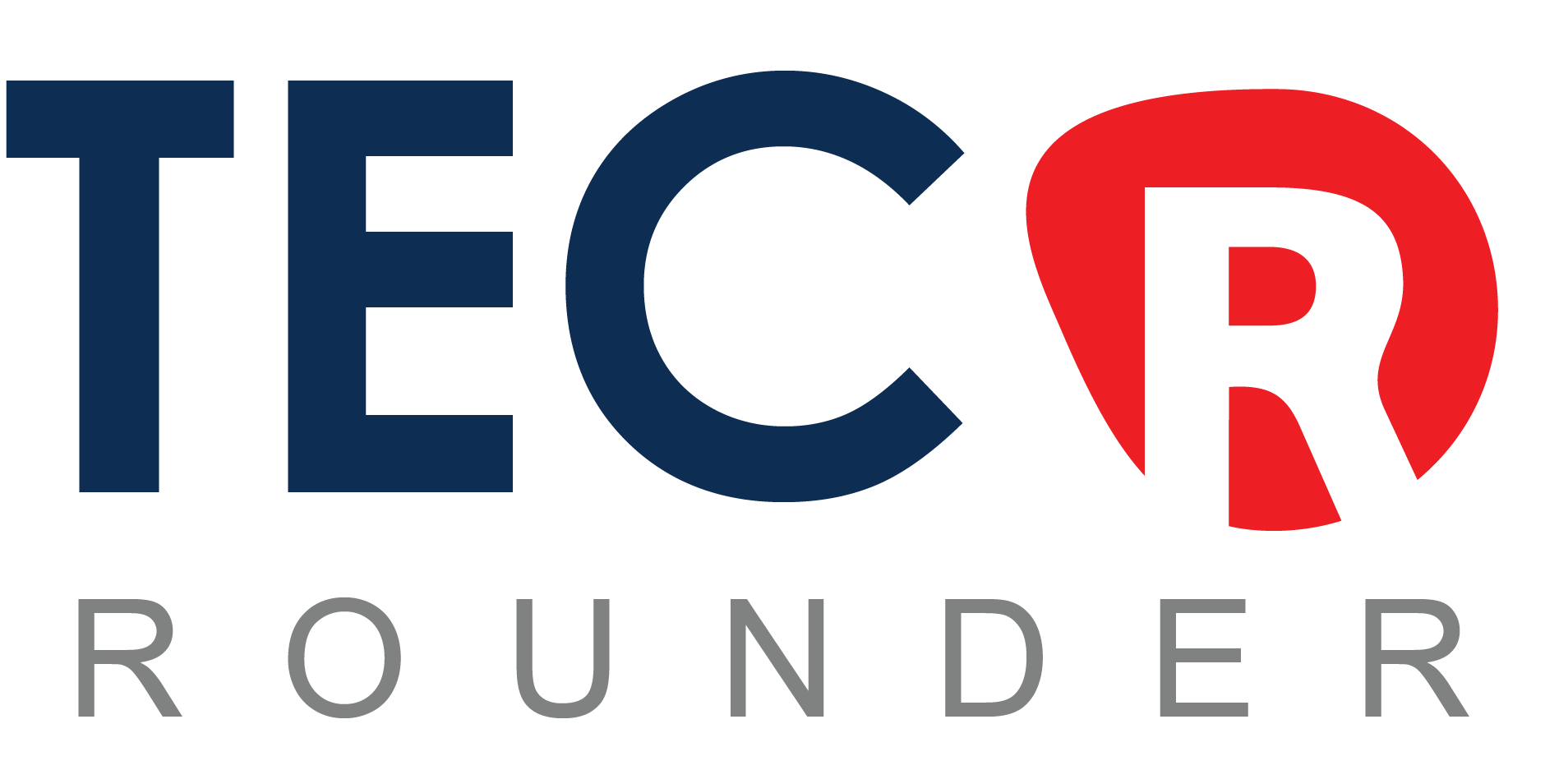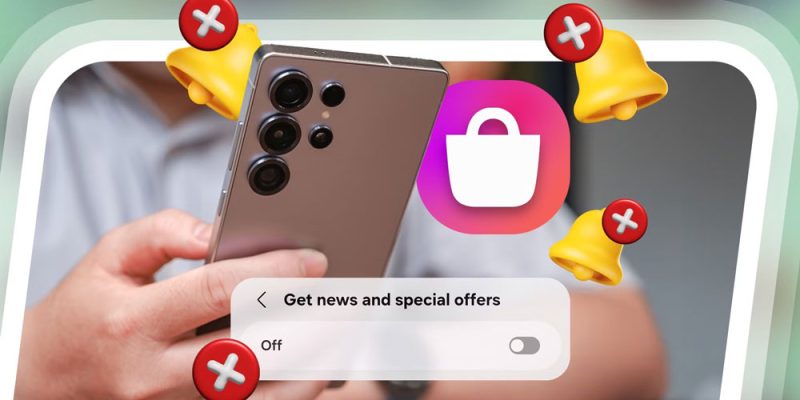
Samsung produces some of the priciest smartphones available today among all the major manufacturers. At an eye-watering $2,000, the Samsung Galaxy Z Fold 7 is the epitome of cutting-edge smartphones. Consider what it would be like to open your expensive, svelte phone for the first time and be inundated with advertisements. Although it’s hard to picture a corporation like Apple subjecting iPhone users to such an experience, Galaxy customers have long had to put up with bloatware and obtrusive advertising on Samsung phones of all price ranges.
The entire experience is made less enjoyable by the advertising that starts as soon as you complete configuring your Samsung phone. You will discover your app drawer overflowing with news apps, social media apps, mobile games, and more—none of which you requested. That would be annoying enough, but Samsung frequently places advertisements for Galaxy Store apps in the lock screen and notifications panel, inserts marketing banners into a lot of its apps, and places marketing gunk throughout its software. The corporation might have figured out a method to send advertisements for its smart refrigerators straight into your head by the time you read this.
Fortunately, if you know where to search, you can eliminate almost all of Samsung’s advertisements in less than five minutes. Once all of the unnecessary apps that are taking up too much space on the phone have been removed, you can disable a few options to eliminate the majority of the remaining ones quickly. Samsung should do a fantastic job with the advertisements, particularly for its high-end flagship phones. Here’s how to disable them on your own in the meantime.
Bloatware can be removed from Samsung phones to eliminate numerous advertisements.
The first thing you should do with a brand-new Samsung Galaxy phone is remove the preinstalled bloatware apps. Swiping up from the centre of your home screen will open the app drawer. Tap Select on the pop-up menu after holding down on one of the bloatware apps. The app icon will get a checkmark. Tapping on the remaining bloatware apps will continue to choose them. Tap the Uninstall button at the top of the screen after you’ve chosen them all. Some of Samsung’s own apps can be a source of advertising spam, especially Samsung Global Goals, Samsung Shop, Samsung Free, and Samsung TV Plus.
To defeat Samsung’s marketing scourge, you will need to delve into settings after removing bloatware apps. With a few touches, you may fumigate the settings toggle that contains a lot of Samsung’s adware. Toggle off “Get news and special offers” and “Improve personalised ads with Samsung account data” after selecting Security and Privacy within the Settings app’s Samsung Account section. Additionally, you need to go to the Security and Privacy page’s Customisation Service section and turn it off. Samsung employs this to provide some personalised experiences in certain apps, but for the most part, it is a marketing and data-gathering tool that most customers would prefer not to use.
Turn off marketing notifications and other sources of Samsung ads
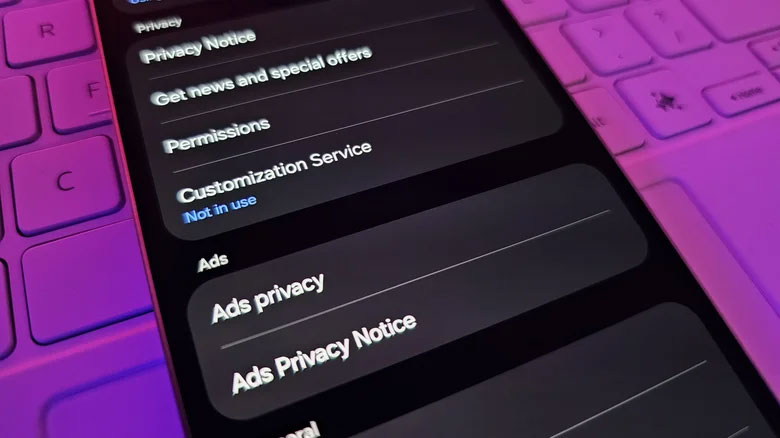
Disable Ads
The majority of advertisements on your Samsung Galaxy phone should be eliminated if you follow the above advice, but you can stop a few more by adjusting a few additional settings. Start by visiting the Galaxy Store app, which is Samsung’s redundant clone of the Google Play Store. There, you’ll find additional hidden advertisements. In the lower right corner, hit Menu. In the upper right corner, tap the gear symbol. Turn off the toggle in the upper right corner after tapping Customisation Service. Additionally, until you go to the settings page and disable Customisation Service and Marketing Notifications, Samsung Health will continue to send you marketing materials. There are too many Samsung apps to discuss them all, so look for options with similar labels.
Pull down from the top of the screen to reveal your notification panel, then hold down on the offending notification if any marketing notifications from apps you require installed on your device continue to appear. A gear symbol will appear after a brief pause. On the following screen, tap Notification Categories after tapping it. All of the notification types that the program can send are displayed here, and one of them will flash momentarily. Switch off the matching toggle. You should eventually cease viewing advertisements completely. The experience of using a Galaxy phone is made less enjoyable by Samsung’s incessant marketing material, but if you follow these suggestions, you should have a far less unpleasant experience.
Views: 360