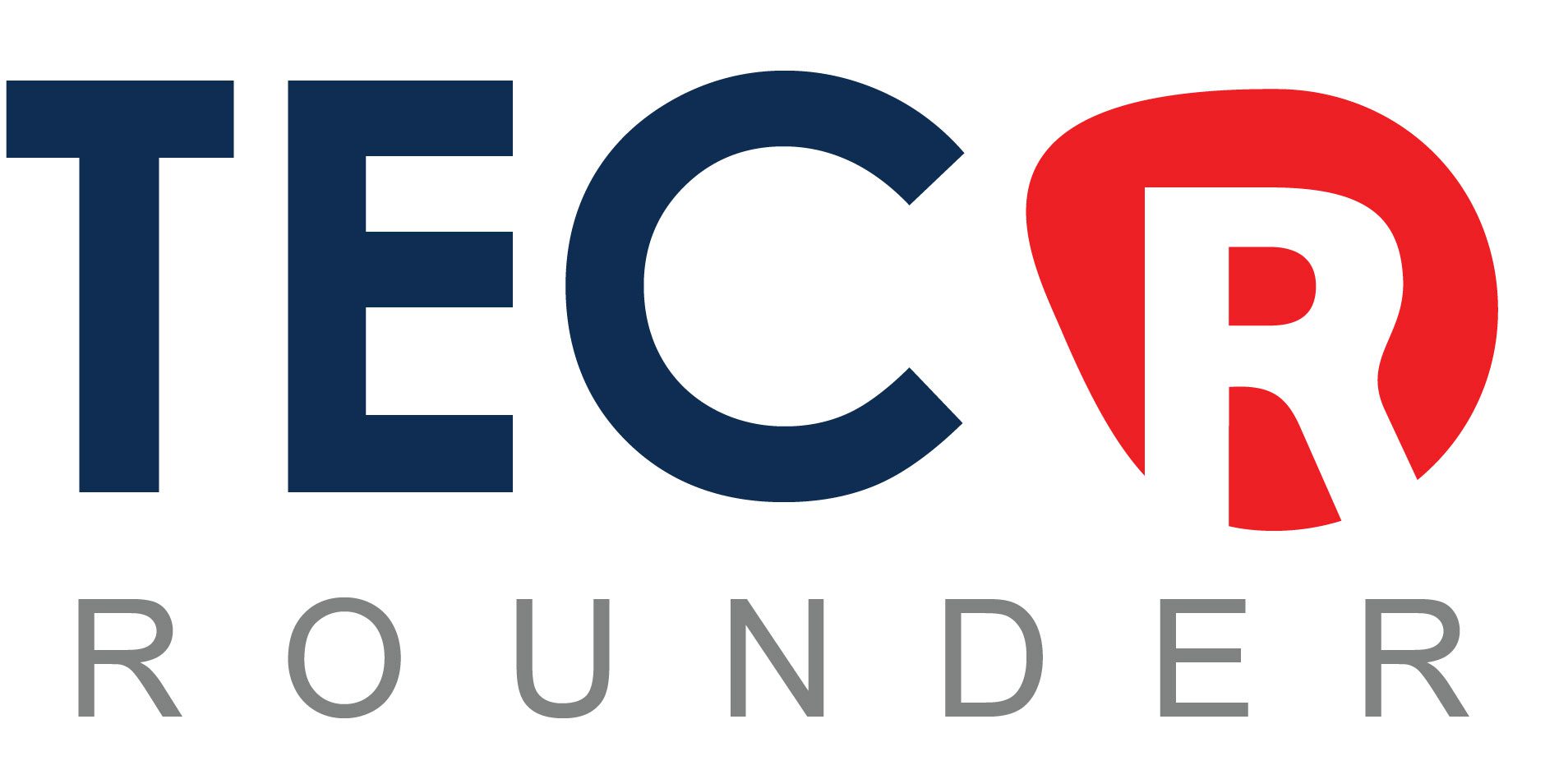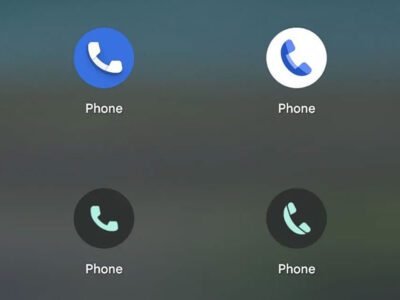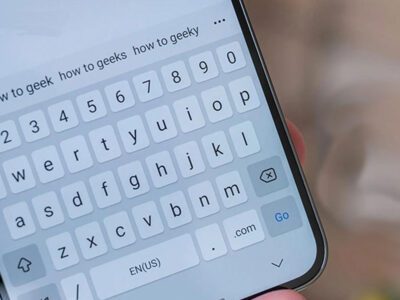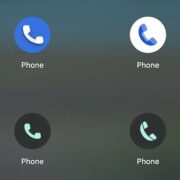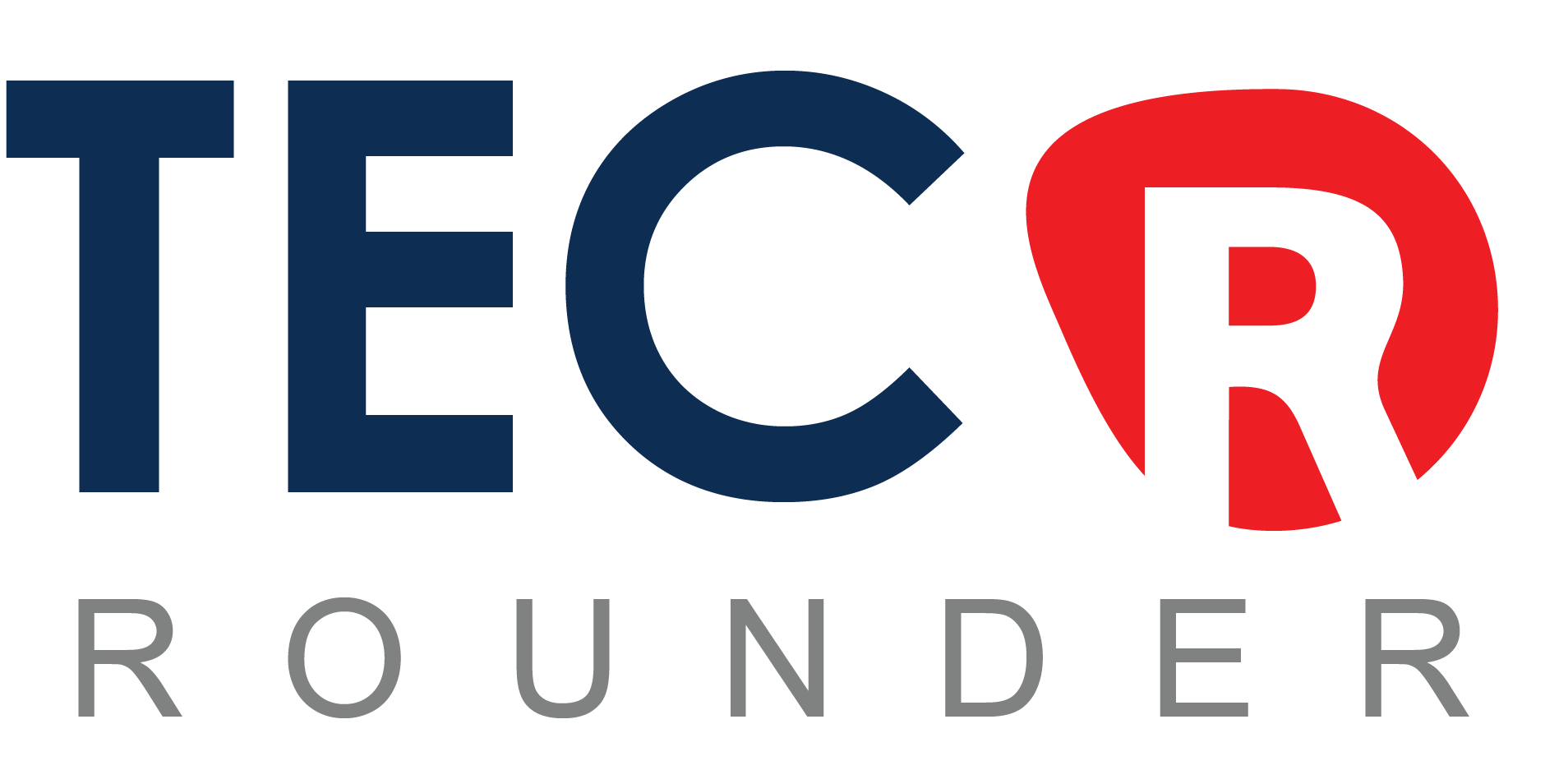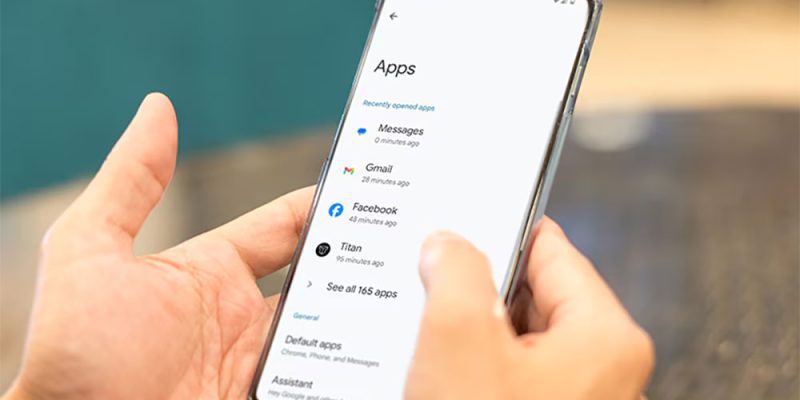
Does your Android smartphone operate more slowly now than it did when it was first released? If so, clearing some space is one method to enhance its functionality. We advise emptying the cache data before beginning to remove apps and media files in order to increase the amount of storage on your device. Just so you know, your Android smartphone generates temporary files called cache data to speed up numerous other operations, including app launching times. This data can eventually take up a significant amount of the storage space, which can impair your smartphone’s general functionality.
Because every app you have loaded on your smartphone generates its cache data, you will need to remove the cache data for each app individually. The official method is that. Thankfully, there are many third-party apps that let you delete all of your device’s cache data at once. For the procedure, we advise utilising 1Tap Cleaner, a free application made especially to get rid of extraneous clutter from your Android smartphone, including cache data.
How to Delete Cache Data for All Apps at Once
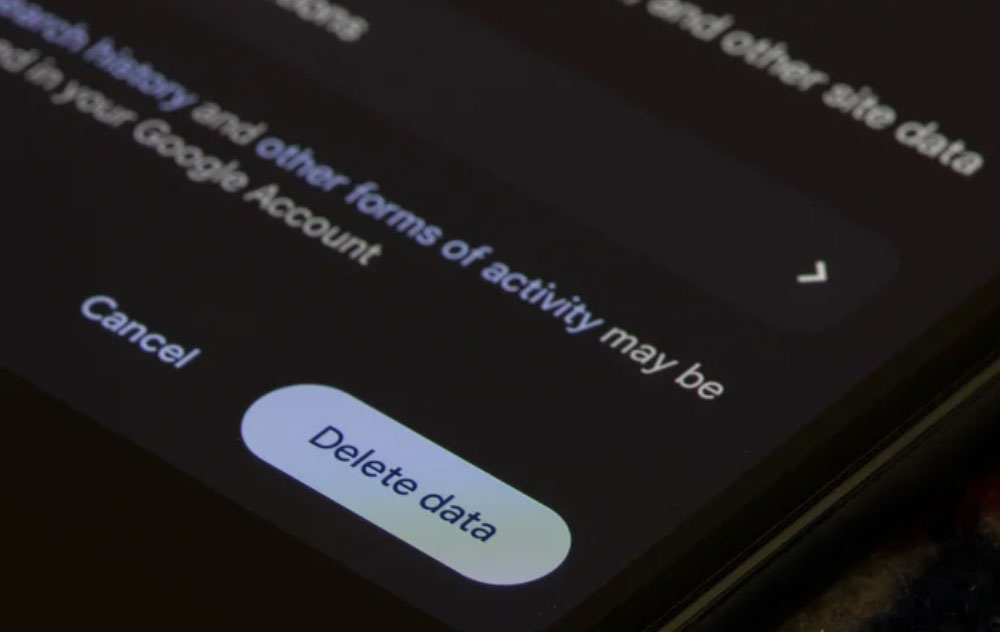
Delete Data
To delete the cache data of any app, like YouTube, on the majority of Android handsets, open the Settings app and choose Apps > YouTube > delete Data > Clear Cache. Even if the procedure is very simple, clearing the cache of the hundreds of apps that are installed on your iPhone may ultimately require a lot of taps.
In this situation, you can avoid doing this laborious task by hand by using a specialised cache cleanser tool, like 1Tap cleanser. Nevertheless, here’s how to use 1Tap Cleaner to remove the cache data from every installed app on your Android smartphone.
- Install 1Tap Cleaner and grant all the necessary permissions it requests.
- Tap Cache Cleaner, and then select the broom icon at the bottom of the window.
- Make sure the “Apps with large cache box” is checked. Then, tap the broom icon again.
- Uncheck the Turbo mode option and tap the broom icon again.
- Select Automatic from the Clear Cache window that appears. Then, tap OK.
- The app will ask you to provide access to accessibility services. Tap Yes.
- In the Accessibility window, choose Downloaded apps > 1Tap Cleaner. Then, enable the Use 1Tap Cleaner toggle.
When you go back to the 1Tap Cleaner window, you’ll notice that the program will begin deleting all of the apps’ cache data without your intervention. Depending on how many apps are installed on your device, the process will take some time. By then, you can work on other crucial tasks.
Views: 384